What is RSS?
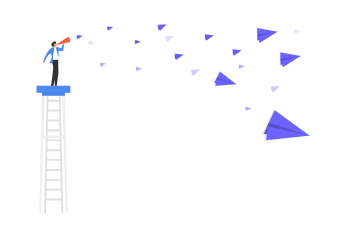
RSS stands for 'Really Simple Syndication'. At its core, RSS is an .xml file that you can assign a monitor to. When the file changes, you get an update. This file is also known as an RSS feed.
An RSS reader is used to subscribe to various feeds. Your reader will then monitor this feed for any updates. When we publish new release notes, we also include an updated version of our feed. The RSS reader will then send you a notification that there has been an update!
How do I subscribe to an RSS feed?
RSS is a standard that has been around for nearly thirty years and there are many different readers you are able to use in conjunction with it. We'd recommend doing some research and finding one that works best for your institution. There are even plugins you can find for your browser of choice. We've included links to a few open-source readers below to help you get started.
RSS Subscription Extension (by Google) (Google Chrome) - https://chrome.google.com/webstore/detail/rss-subscription-extensio/nlbjncdgjeocebhnmkbbbdekmmmcbfjd
Raven RSS Reader (Windows, Linux, macOS) - https://electronjs.org/apps/raven-reader
Vienna RSS (macOS) - https://www.vienna-rss.com/
FeedReader (Linux) - https://jangernert.github.io/FeedReader/
Your experience with each of these readers may vary. Each RSS reader will read and present the information we provide in different ways. While the above readers should work we can't guarantee what your experience will be.
The above RSS Readers have been linked because they are open source or free. They are not our recommended readers. Instead, we would recommend researching RSS for yourself and decide on a reader that works best with your operating system and institution's network.
What is included in a Turnitin RSS feed?
You can find each RSS feed at the top of each product's release note page, or by clicking on the buttons below. Each feed is comprised of 'items'. Each item in the feed includes:
Title - The date the release happened on, this is the main differentiator between items in list.
Link - A link to the relevant release note. This also includes an anchor that will jump you to that part of the release notes page.
PubDate - The date the release was published. The time defaults to 23:00:00 GMT, but is not indicative of the actual release time.
Description - A summary of each update that was included. You can view the full release note to read a more in-depth description.
Why does the feed look like computer code when I access it?
Accessing the XML file directly will show you it in its raw format. You'll need to use an RSS reader to make it 'human-readable'. Some readers might monitor your browser and automatically pick up on these pages, giving you the option to subscribe. Otherwise, your reader might require a direct link to the file itself.
 View Direct links
View Direct links
Turnitin Website - https://help.turnitin.com/release-notes/rss/TurnitinWebsiteRSS.xml
Moodle Direct V2 - https://help.turnitin.com/release-notes/rss/MoodleDirectV2RSS.xml
Moodle Plagiarism Plugin - https://help.turnitin.com/release-notes/rss/MoodlePlagiarismPluginRSS.xml
Blackboard Direct v2.5 - https://help.turnitin.com/release-notes/rss/BlackboardDirectv25RSS.xml
Blackboard Basic - https://help.turnitin.com/release-notes/rss/BlackboardBasicRSS.xml
Canvas Plagiarism Plugin - https://help.turnitin.com/release-notes/rss/CanvasPlagiarismFrameworkRSS.xml
LTI - https://help.turnitin.com/release-notes/rss/LTIRSS.xml
iOS - https://help.turnitin.com/release-notes/rss/iOSRSS.xml
Revision Assistant Website - https://help.turnitin.com/release-notes/rss/RevisionAssistantWebsiteRSS.xml
Revision Assistant External Tool - https://help.turnitin.com/release-notes/rss/RevisionAssistantExternalToolRSS.xml
 This work is licensed under a Creative Commons Attribution-NonCommercial 4.0 International License
This work is licensed under a Creative Commons Attribution-NonCommercial 4.0 International License