Your iThenticate/Crossref Similarirty Check guidance is moving!
We’re migrating our content to a new guides site. We plan to fully launch this new site later in July. You can preview the new site now. To help you get up to speed with the new guidance structure, please visit our orientation page .
The Paper Lookup tool
The paper lookup tool is used to view basic submission details for your users.
The paper lookup tool is only available for customers using Crossref Similarity Check via a browser or via integration using our Turnitin Core API.
To access the paper lookup tool, select Paper Lookup from the side menu.
To find a paper you will need to know the PaperID and/or user’s full name. Enter either of these into the search bar and select Search.
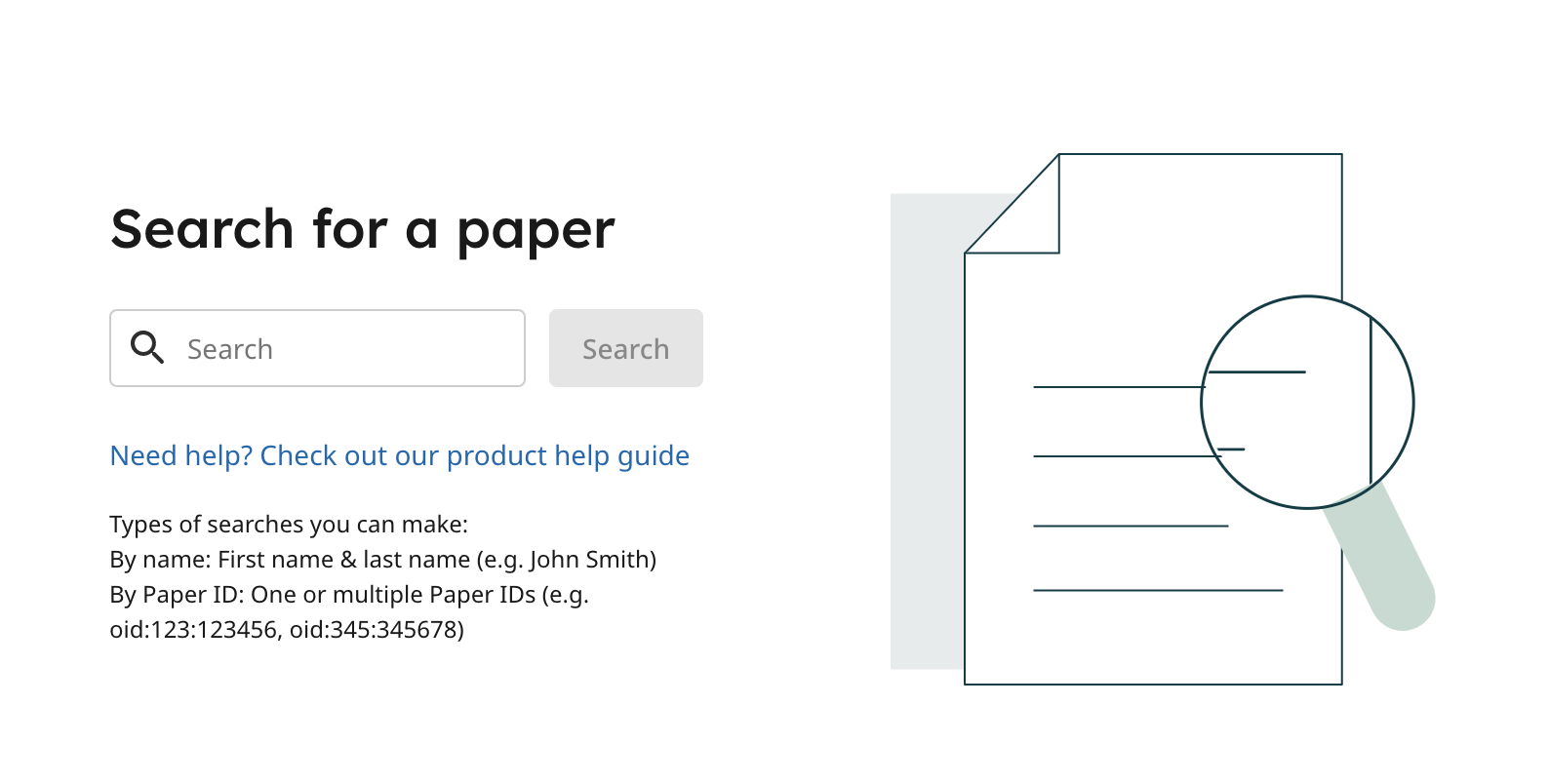
PaperID search
If you are searching with the PaperID, you must include “oid:” before the ID. You can search for more than one paper by separating the IDs with a comma (,).
Searching with the PaperID is available for users accessing Crossref Similarity Check through their browser as well as those integrating with the Turnitin Core API.
How to find a Paper ID
To find a Paper ID, open the Similarity Report and select the help icon at the top of the right-hand panel. From here select Display Paper ID.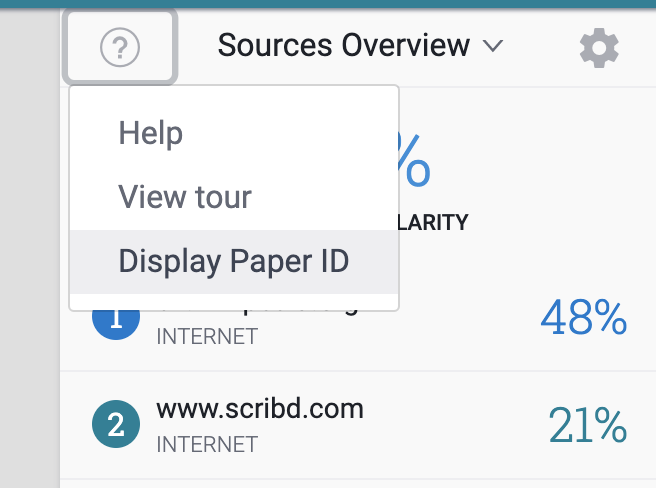
Your Paper ID will be displayed in a module.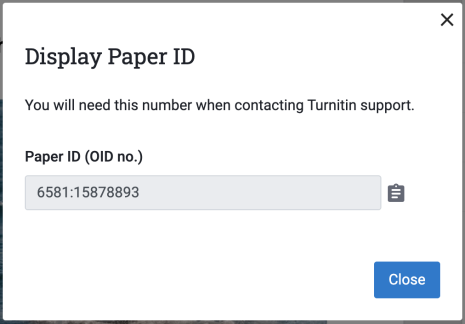
Select the clipboard icon to copy the link.
This will copy the ID number only. When you search in the Paper Lookup Tool you must include “oid:” before the number ID.
Alternatively, the URL of the report also contains the ID. It will begin with “oid”.

Make a note of the Paper ID for papers that you want to find quickly in the future.
User’s name search
If you are searching with the user’s name, you must enter the first and last name exactly how it appears in Users area. This will find all the papers submitted by this user.
If there are multiple users with the same first and last name you will be given the opportunity to choose which user’s papers you wish to view. You can discern this using the users’ emails.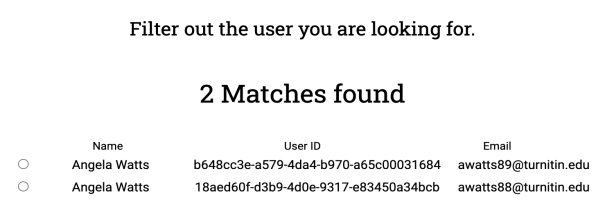
Searching with the user’s name is not available for customers integrating with the Turnitin Core API.
Paper lookup results
The following results are shown once a paper has been found:
- The paper title (the Paper ID is included underneath the title.)
- The name of the individual who submitted the paper
- The paper’s similarity score
- The folder in which the paper is located
- The date the submission was added
Select the title of the paper to open the Similarity Report. Select the download button to the right of the results to download the paper.
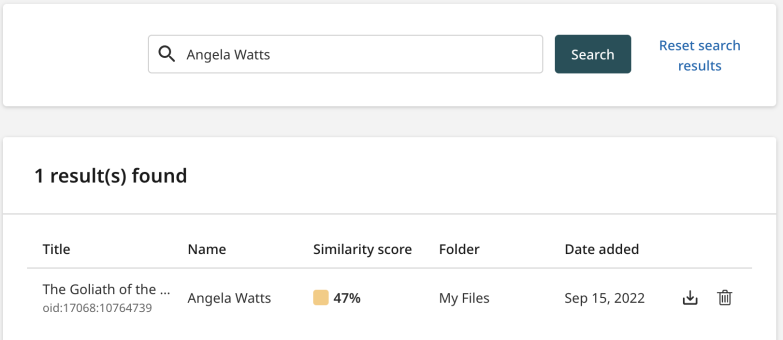
Was this page helpful?
We're sorry to hear that
If you have the time, we'd love to know how we could improve it.
The guide
