Your iThenticate/Crossref Similarirty Check guidance is moving!
We’re migrating our content to a new guides site. We plan to fully launch this new site later in July. You can preview the new site now. To help you get up to speed with the new guidance structure, please visit our orientation page .
Setting up your account
This guide will run you through how to set up your Crossref Similarity Check account.
-
First, check your inbox for a welcome email from Turnitin.
- In the welcome email, click the Set Up Account button. This will take you to the Administrator settings page login screen.
-
If the Set Up Account button doesn't work, below there is a unique link to the Administrator settings page for your account. Paste this link into your browser to get to the login screen.
- On the login screen, choose your username. Your username can be the same as your email.
- Next, choose your password and confirm it. Passwords must have the following:
- At least 8 characters
- At least 1 letter
- At least 1 number
- Then, read through and agree to the Turnitin End-User License Agreement.
- Click Create Account button. Once you do, you'll be taken into the Administrator settings page.
Bookmark the Administrator settings page in your preferred browser to make it easier to get back to in the future.
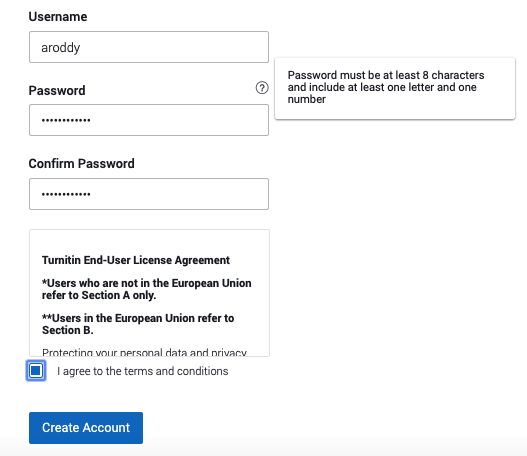
Was this page helpful?
We're sorry to hear that
If you have the time, we'd love to know how we could improve it.
The guide
