Your iThenticate/Crossref Similarirty Check guidance is moving!
We’re migrating our content to a new guides site. We plan to fully launch this new site later in July. You can preview the new site now. To help you get up to speed with the new guidance structure, please visit our orientation page .
Viewing submission details
- On your Administrator settings page, select Statistics from the Administrator side-panel to take you to the Statistics page.
-
On the Statistics page, select your license type and data source, and set a date range.
If you need help selecting your license type, data source, and date range, check out the Accessing account statistics guide.
- Then, with your license type, data source, and date range set, select the Details tab.

- Once you select the Details tab, the details of all the submissions to your account within the set date range will be shown.
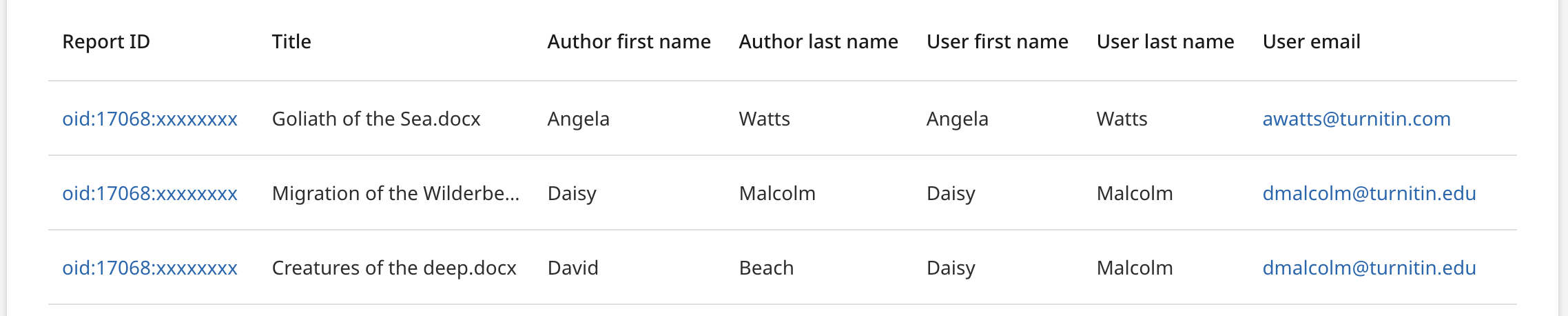
Scroll right to see all the details available.
The details shown include:
ReportID
Title
Author first name
Author last name
User first name
User last name
User email
Integration name
Folder name
Date processed
Word count
Similarity score
File type
To export the results of these statistics as .CSV or .MLSX files to view offline, select the Export button to the right of the screen and chose the file type you wish to receive the report in. The report can contain a maximum of 1048576 rows. If your file exceeds this amount of rows then the export will fail.
The report will take a moment to export.
Once the report has been exported into the file type of your choice, select the download link provided at the bottom of the screen to download the file to your device.
Was this page helpful?
We're sorry to hear that
If you have the time, we'd love to know how we could improve it.
The guide
