Your iThenticate/Crossref Similarirty Check guidance is moving!
We’re migrating our content to a new guides site. We plan to fully launch this new site later in July. You can preview the new site now. To help you get up to speed with the new guidance structure, please visit our orientation page .
Uploading a file
- Your total upload size must not exceed 200MB
- Each file must be 100MB or less and must contain at least 20 words of text
- The maximum paper length permitted is 800 pages
- Zip files must not exceed 200MB or contain more than 100 files
- Select
 My Files from the sidebar.
My Files from the sidebar.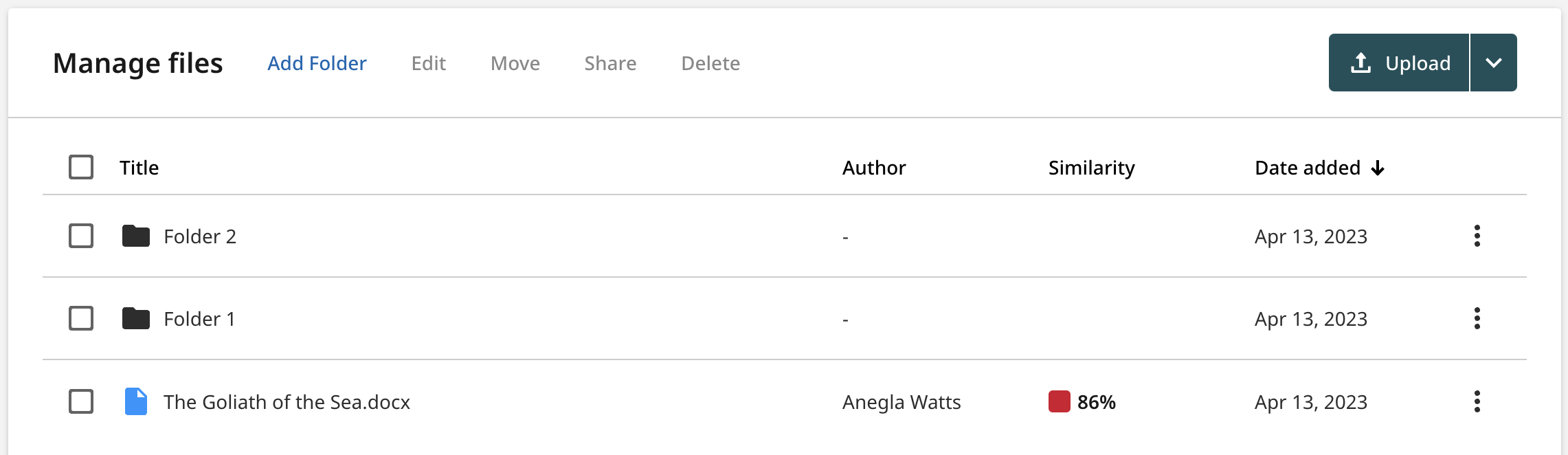
- Select the
 Upload button.
Upload button.If you would like to compare a document against other documents on your device, select the dropdown to access the Doc to Doc Comparison upload.
-
Drag and drop the file of your choice into the designated drag and drop space.
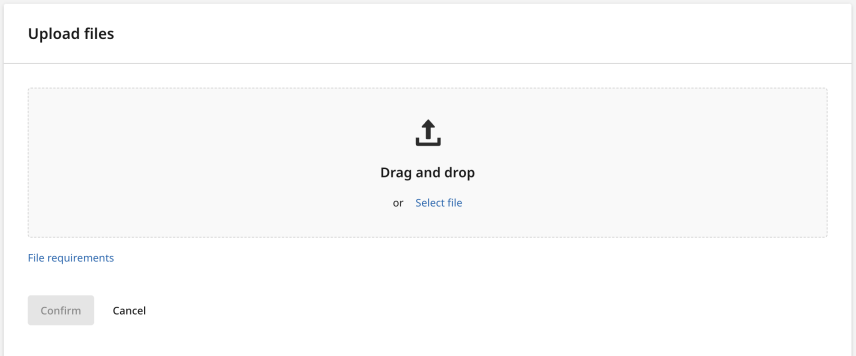
You can select multiple files from your device (use the shift key on Windows or Mac).
-
If required, amend the file title and enter the author's first name and last name. Only the title field is mandatory.
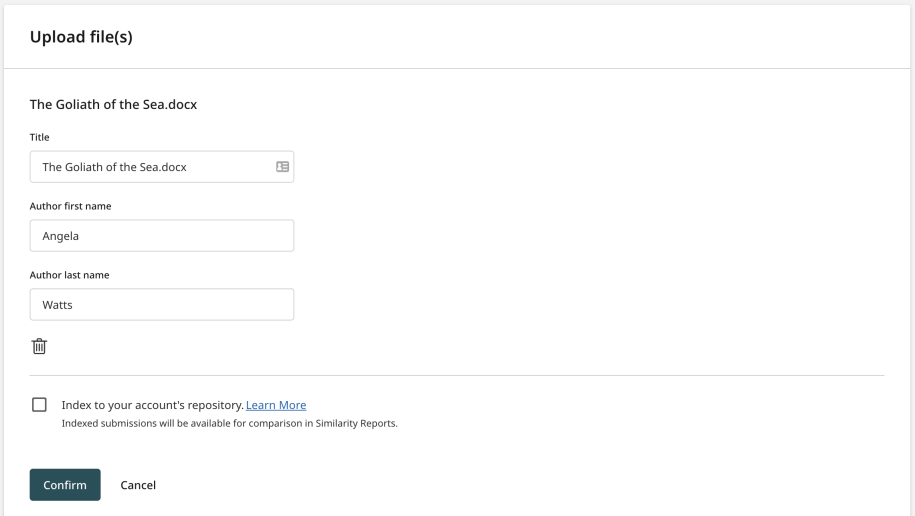
If you've made a mistake, use the trash can icon to remove the file.
-
You can choose to add your submitted files to the account's private repository by checking the Index to your account's repository checkbox.
This option will not be available if your administrator has opted to store all files in the account's private repository.
As a Crossref customer, any content you submit to Crossref Similarity Check will not be indexed into a publicly searchable repository.
-
- Hit the Confirm button to start your upload.
-
Monitor the progress of your upload in the upload progress box at the bottom of the sidebar.
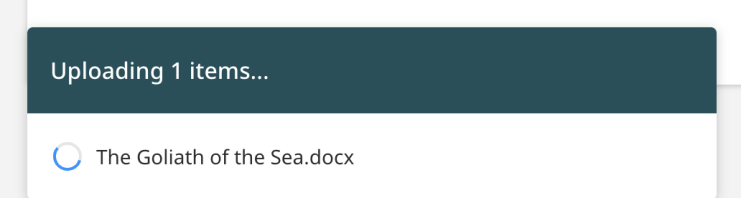
-
Once the upload is complete, select Open from the progress box or select the file from
 My Files to view the Similarity Report.
My Files to view the Similarity Report.
Your Similarity Report may take a few minutes to process after your upload is complete.
Was this page helpful?
We're sorry to hear that
If you have the time, we'd love to know how we could improve it.
The guide
