Your iThenticate/Crossref Similarirty Check guidance is moving!
We’re migrating our content to a new guides site. We plan to fully launch this new site later in July. You can preview the new site now. To help you get up to speed with the new guidance structure, please visit our orientation page .
Viewing the Similarity Report
Accessing the Similarity Report
- Select
 My Files from the sidebar.
My Files from the sidebar. -
Find the file
 containing the document you'd like to view and select its title.
containing the document you'd like to view and select its title.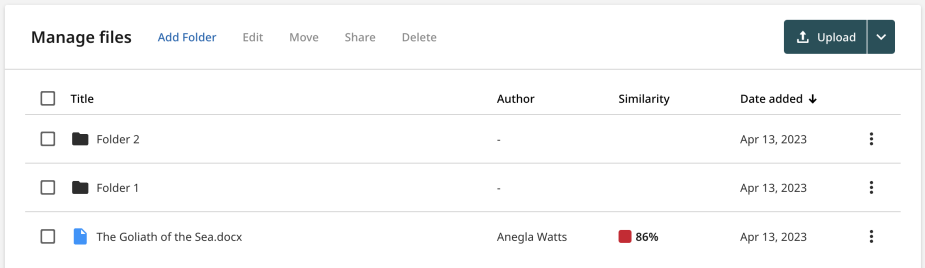
The similarity match overview
The similarity match overview can be found in the side panel of the document viewer; it provides a breakdown of all the source matches that have been found within a paper, ordered by highest similarity match to lowest.
The similarity match overview provides source matches for student papers, publications, internet web pages, and private repository uploads.
Selecting a source
By selecting a source in the match overview side panel, this will highlight the match within the document itself. You can use the number and color identifiers to easily link the highlighted text in the document to the source in the match overview side panel.
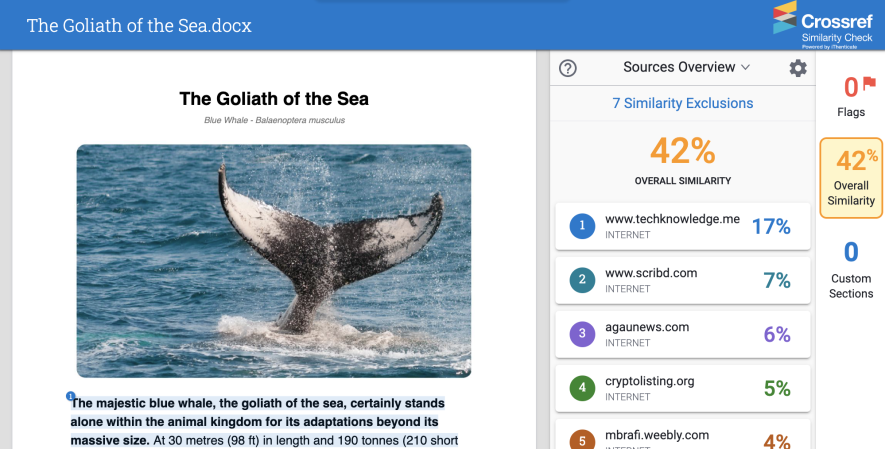
Navigating through matches
Selecting a source will display each of its associated matches within the match overview side panel; you can freely navigate through them using the forward and back arrows. However, if there is only one match linked to a source, the arrows will be disabled.
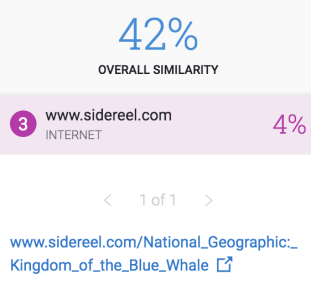
You can only view match details for submissions that have been made to your own private repository. Administrators can change how much of the original text you can view.
Was this page helpful?
We're sorry to hear that
If you have the time, we'd love to know how we could improve it.
The guide
