Your iThenticate/Crossref Similarirty Check guidance is moving!
We’re migrating our content to a new guides site. We plan to fully launch this new site later in July. You can preview the new site now. To help you get up to speed with the new guidance structure, please visit our orientation page .
Emptying the trash
- Select
 Trash from the sidebar.
Trash from the sidebar. -
Hit Empty Trash from the top of the page to permanently delete all files and folders from the trash.
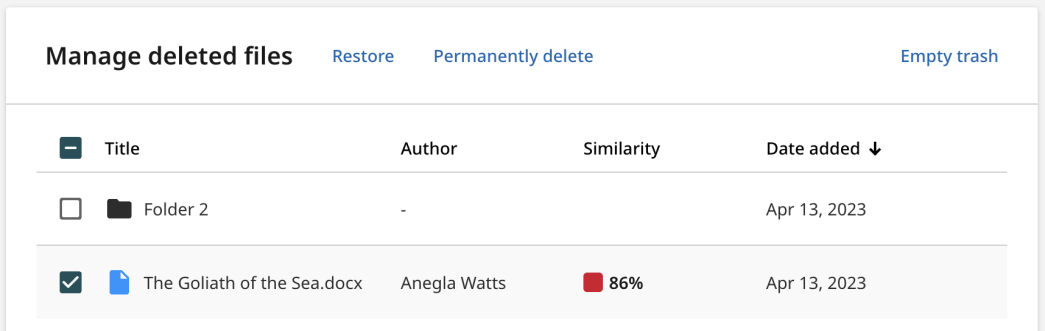
While it is possible to restore a file using the checkboxes, it is not possible to clear an individual file from the Trash. You must first restore the files you would like to keep, and then use Empty Trash as you usually would.
Emptying the trash will remove the file or folder completely from Turnitin. The files will be 'unindexed', meaning they won't be available to be matched against in other similarity reports.
Was this page helpful?
We're sorry to hear that
If you have the time, we'd love to know how we could improve it.
The guide
