Your iThenticate/Crossref Similarirty Check guidance is moving!
We’re migrating our content to a new guides site. We plan to fully launch this new site later in July. You can preview the new site now. To help you get up to speed with the new guidance structure, please visit our orientation page .
Moving a file or folder
You can move folders ![]() and files
and files  into a new folder.
into a new folder.
- Moving Folder A into Folder B will make Folder A a subfolder of Folder B.
- Moving Folder A into Folder B will move the contents of Folder A along with it.
- A top-level folder cannot be moved into its own lower-level subfolder.
- Select
 My Files from the sidebar.
My Files from the sidebar. -
Select the item(s) you'd like to move.
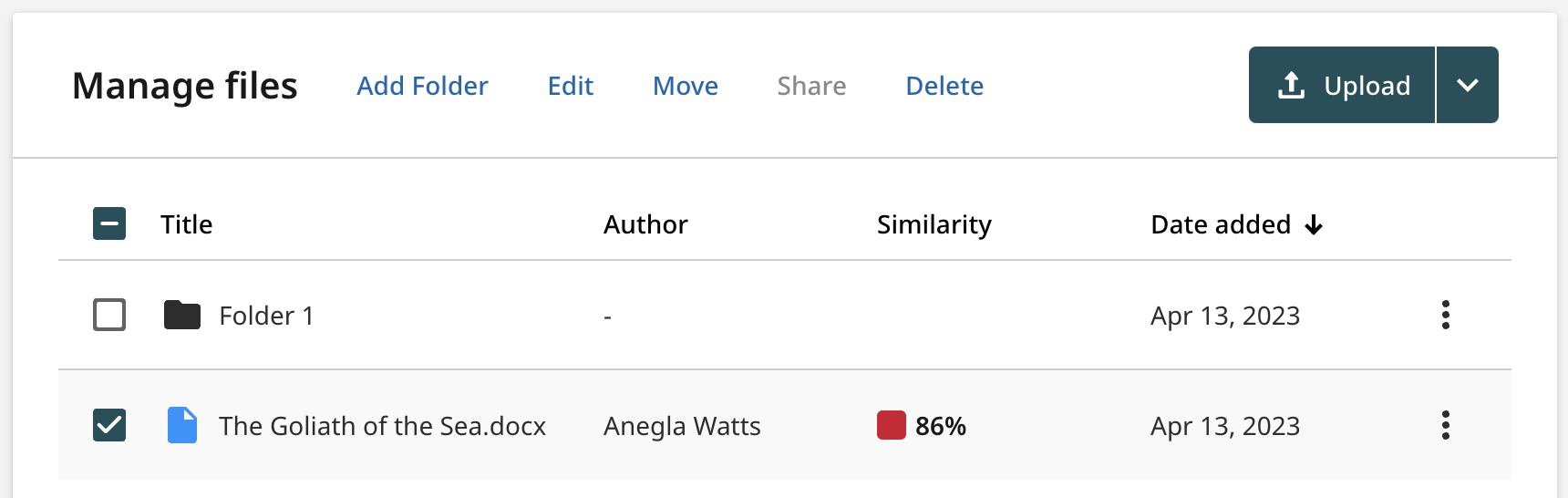
You can move multiple items at once using the checkboxes.
-
A number of actions will appear alongside the Upload button. Select Move.
- Locate and select the folder you'd like to move your item(s) into. The folder you've chosen to move your item(s) into will be marked with a tick icon.
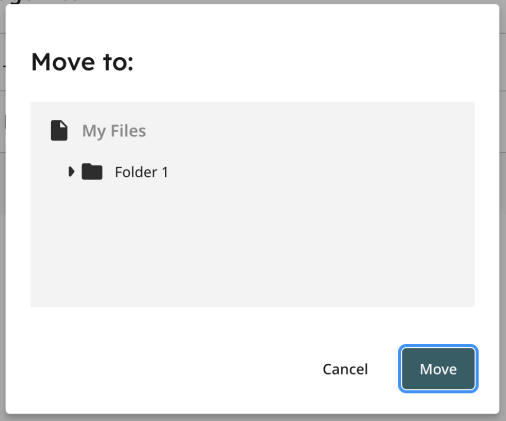
-
Select the Move button.
Thank you! Your feedback will help us to improve this guide.
Was this page helpful?
We're sorry to hear that
If you have the time, we'd love to know how we could improve it.
The guide
