Your iThenticate/Crossref Similarirty Check guidance is moving!
We’re migrating our content to a new guides site. We plan to fully launch this new site later in July. You can preview the new site now. To help you get up to speed with the new guidance structure, please visit our orientation page .
Excluding an individual source
Sometimes, you may notice that a source is included in the Similarity Report that you didn't intend, or there may be a source you think was permissible, and don't want it to contribute to the overall similarity score.
- Select
 My Files from the sidebar.
My Files from the sidebar. -
Find the file
 containing the document you'd like to view and select its title.
containing the document you'd like to view and select its title. -
From the sources sidebar, choose a source view.
Sources Overview: A list of the top sources found in the document
All Sources: A list of all sources that have matched in the document.
Excluding from either of these views will also exclude it from the other view
- Hover over the source you would like to exclude. An eye icon with a strike through it will appear.
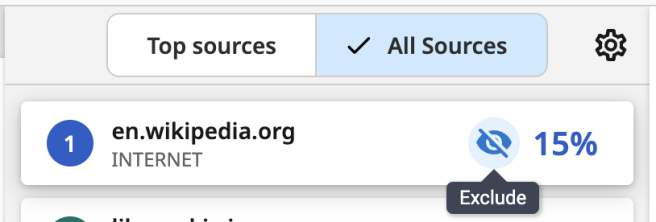
Select this icon to exclude this source. - You will be presented with options to state why you are excluding this particular source.
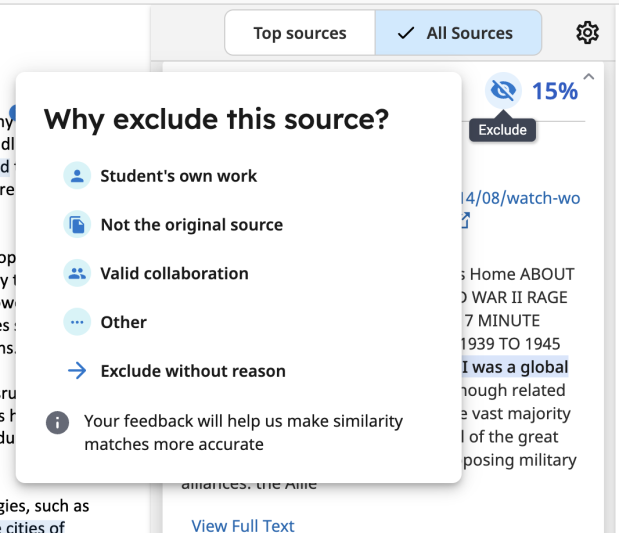
These options are:- Student's own work
- Not the original source
- Valid collaboration
- Other (you will be asked to specify)
- Exclude without reason
- You're all done! The similarity score will be updated to reflect the exclusion you have just made.
Excluding a sub-domain will only remove the match from that level of the domain. If there are multiple matches, from different parts of a single domain, they will be treated differently.
For example: help.turnitin.com would be a different source to example.turnitin.com
Was this page helpful?
We're sorry to hear that
If you have the time, we'd love to know how we could improve it.
The guide
