Your iThenticate/Crossref Similarirty Check guidance is moving!
We’re migrating our content to a new guides site. We plan to fully launch this new site later in July. You can preview the new site now. To help you get up to speed with the new guidance structure, please visit our orientation page .
Sharing the Report
Printing the Report
-
Open the report you would like to print.
-
Select the Share menu from the bottom left-hand corner of the document viewer.
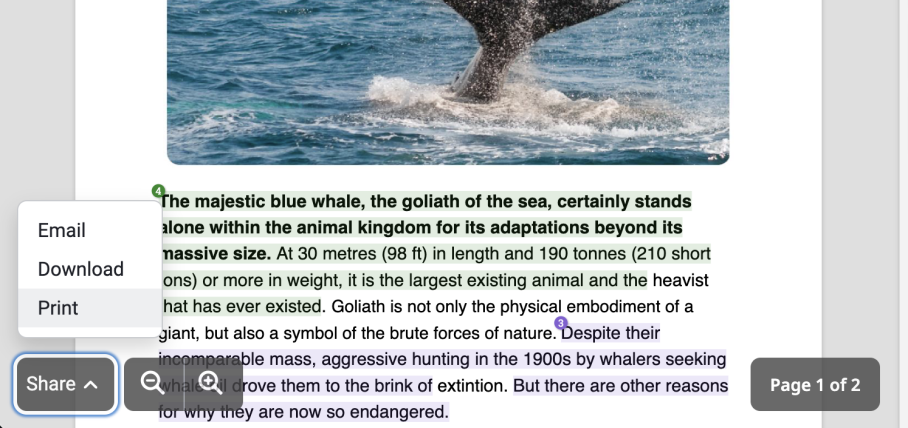
-
From this menu, select Print. This will open your browser's print option and allow you to send a PDF version of the report to connected printers.
Download the Report
-
Open the report you would like to download.
-
Select the Share menu from the bottom left-hand corner of the document viewer.
-
From this menu, select Download.
-
A notification will appear to let you know when your report is ready to download. Select Download PDF to download the report onto your device.
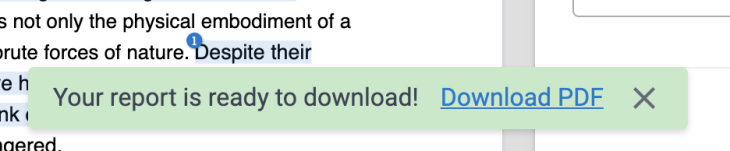
Emailing the Report
-
Open the report you would like to share.
-
Select the Share menu from the bottom left-hand corner of the document viewer.
-
From this menu, select Email. This will open the Share a copy side panel.
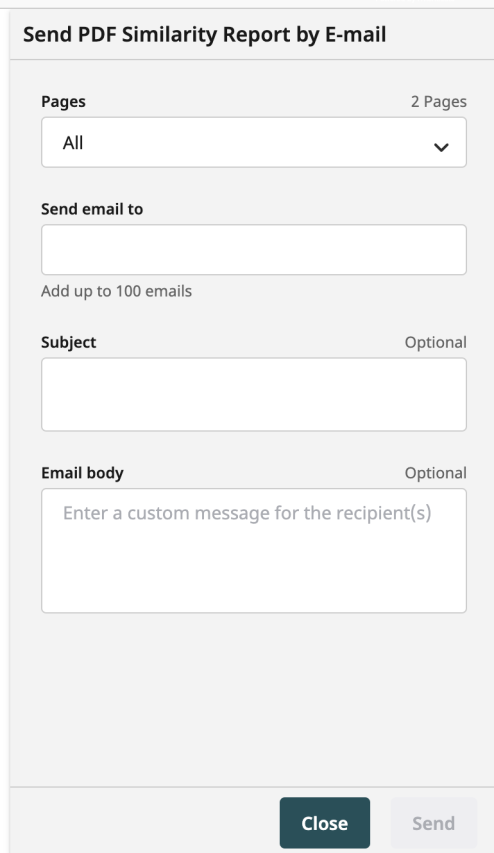
-
Select the pages that you want to include in the report. You can include all the pages of the report by default, or you can choose to customize the pages you send.
-
If you choose to send a customized report, you will have the option to include a summary page. This page contains valuable information about the document and the similarity score.
-
Enter the pages you want to include in the report. Separate the pages with a comma and use a dash to enter a range of pages. For example, 1-5, 8, 11-13.
-
-
Enter the email address of the individual(s) you would like to send a copy of the report to.
You can add up to 100 email addresses separated by commas.
Once you have added an email address, you can remove it by selecting the x next to that address
-
Add a Subject and a Body message. The subject will be the subject line of the email the recipient receives and the body will be included in the body of the email.
-
Select Send to send a copy of the report to the recipients. Alternatively, select Close to close the sidebar.
Was this page helpful?
We're sorry to hear that
If you have the time, we'd love to know how we could improve it.
The guide
