Your Turnitin guidance is moving!
We’re migrating our content to a new guides site. We plan to fully launch this new site in July. We are making changes to our structure that will help with discoverability and content searching. You can preview the new site now. To help you get up to speed with the new guidance structure, please visit our orientation page .
To delete a folder from the My Folders side menu, select a folder group and hover the cursor over the folder that you want to delete. A trash can will appear to the right of the folder. select this to move the folder to the Trash folder group.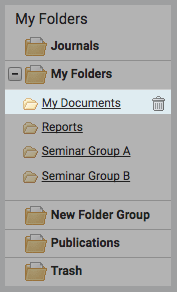
To delete multiple folders from the folder group, select that folder group and select the tick boxes for every folder you want to delete. Select the Trash button in the above menu bar to move the folders to the Trash folder group.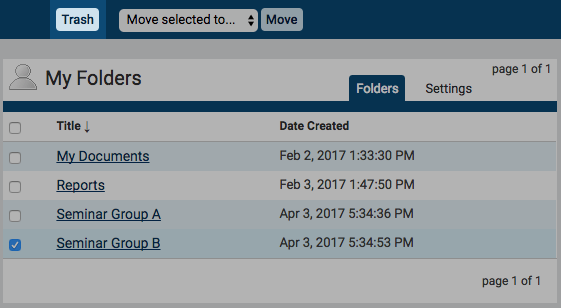
Once a folder has been moved to the trash you have an opportunity to review it before you delete it permanently. Select the Trash folder group from the My Folders menu on the left.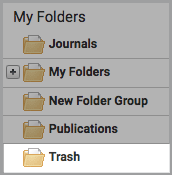
In the trash, you can view all the folders you have moved here. If you don’t want to delete a folder that is in the trash, select the tick box for that folder and then use the Move selected to… drop-down to move the folder back to where it belongs.
To permanently delete a folder, select the tick box for that folder and then select the Delete button in the above menu bar.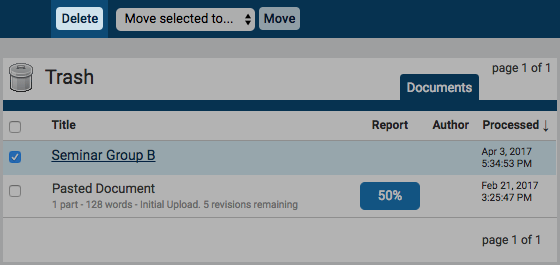
Once you have permanently deleted a folder from the Trash, you will not be able to get it back.
Was this page helpful?
We're sorry to hear that.
