Your Turnitin guidance is moving!
We’re migrating our content to a new guides site. We plan to fully launch this new site in July. We are making changes to our structure that will help with discoverability and content searching. You can preview the new site now. To help you get up to speed with the new guidance structure, please visit our orientation page .
What admins need to know about the Blackboard gradebook
This page is about Blackboard specific functionality that Turnitin does not develop. While we make every effort to keep pages like this up-to-date, it may differ slightly from your experience based on Blackboard's feature developments.
Original view
With LTI 1.3, the Blackboard grade column is visible by default, and grades are automatically updated when given in Turnitin. The feedback given in Feedback Studio will remain hidden from students however until the feedback release date.
For instructors wanting to release the grade at the same time as the feedback, they need to manually hide the grade column from students when creating an assignment. Once grades (and perhaps feedback) are ready to be released to the student, the grade column can be unhidden and revealed to the students.
For students, within the Turnitin LTI inbox, the grade will appear based on the Turnitin feedback release date. If the Instructor has supplied a grade in the Blackboard Grade Center, it will not pass back to the Turnitin inbox and if a different grade is given in Feedback Studio than has already been entered in the Blackboard grade column, the Blackboard grade will be updated to match the Feedback Studio grade.
For assignments with anonymous marking enabled, the grade will automatically pass back to the Blackboard Grade Center for both the instructor and student on the Turnitin feedback release date.
Ultra view
Grades provided in the Turnitin Feedback Studio viewer are automatically passed back to the instructor's Blackboard Gradebook and are passed back to the student's Gradebook on the feedback release date. If the instructor provides a grade to the student in the Blackboard Gradebook, the grade entered there will not pass back to the Feedback Studio viewer or the Turnitin assignment inbox.
For assignments with anonymous marking enabled, the grade will automatically pass back to the Blackboard Gradebook for both the instructor and student on the Turnitin feedback release date.
Using the Gradebook
The screenshots below pertain to the Ultra view of Blackboard.
Any grades that an instructor manually enters will take precedence over any existing or future grades added in Turnitin Feedback Studio. In order for grades to remain synced between Turnitin and the Blackboard Learn Gradebook, any manual grades should be removed.
- From the Course page, select the Gradebook option at the top.
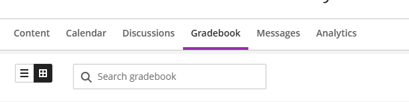
There are several things you can do to gradeable items
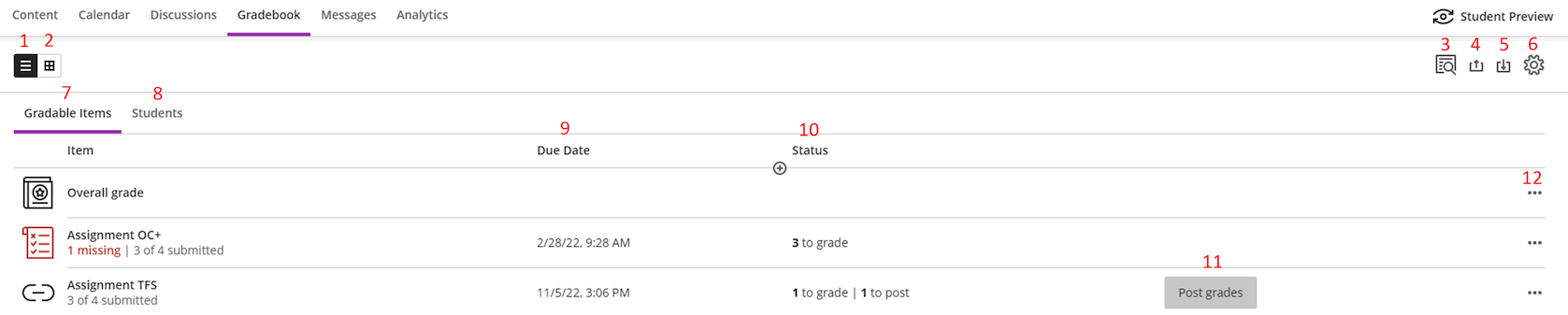
- View recent submissions
- View full gradebook
- Search - Search by submission number
- Upload gradebook
- Download gradebook
- Gradebook settings
- View gradable items
- View individual student's grades
- Due date - Due date of the assignment
- Grading status
- Post - Post grades to student gradebook
- Details - Reveals a dropdown for student messaging and accommodations
In this view, you can view the data of a student across several assignments.
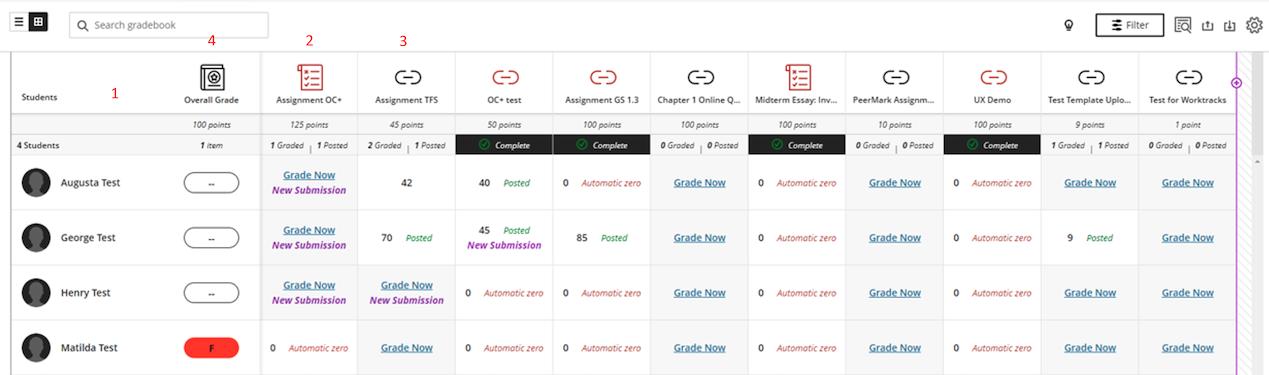
- Students - Name of the students.
- Grade column - for an assignment.
- Grade column - for another assignment.
- Overall grade - view and edit overall grade.
Was this page helpful?
We're sorry to hear that.
