Your Turnitin guidance is moving!
We’re migrating our content to a new guides site. We plan to fully launch this new site in July. We are making changes to our structure that will help with discoverability and content searching. You can preview the new site now. To help you get up to speed with the new guidance structure, please visit our orientation page .
Using Assignment Copy
This feature is only available with LTI 1.3 integrations.
Assignment Copy is a feature that makes it easier for instructors to copy assignment setups from previous courses for use in new courses.
This feature is not limited to instructors who created the original assignment. Any instructors that were associated with the assignment will be able to locate it for copying into a new course.
For example, this tool makes it easy for instructors to:
- Copy assignment setups from previous academic-year courses into brand-new courses for the upcoming academic year with updated dates.
- Create a new set of assignments and then copy those assignment setups into multiple different courses using the same assignment dates.
- Create one assignment setup as a template and then copy that assignment setup multiple times within a course.
To use the Assignment Copy Tool, follow the steps below:
- When creating a new assignment, select the option to copy a previous assignment setup.
-
Previous courses will populate in a list with all associated assignments. Here you can search by course name and filter from newest to oldest. Individual assignments, a whole course of new assignments, or even multiple courses of assignments can be copied into a new course.
At the bottom, there is an option to select Keep the original dates for assignment, which pre-populates the previous assignment's dates in the next step.
-
Select the appropriate Start Date, Due Date, and Feedback Release Date for each assignment. If multiple assignments require the same dates, it is possible to apply dates to multiple assignments at the same time.
Assignment titles can also be updated in this area by selecting the pencil icon next to each individual assignment.
- Once the copied assignment(s) are created, you will be able to see them in your assignment list.
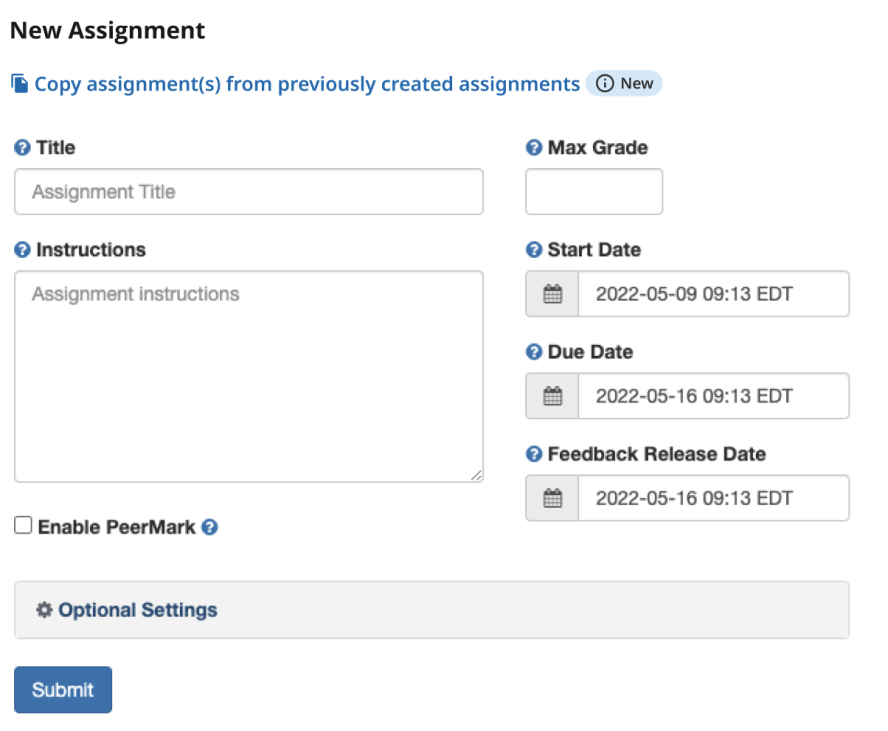
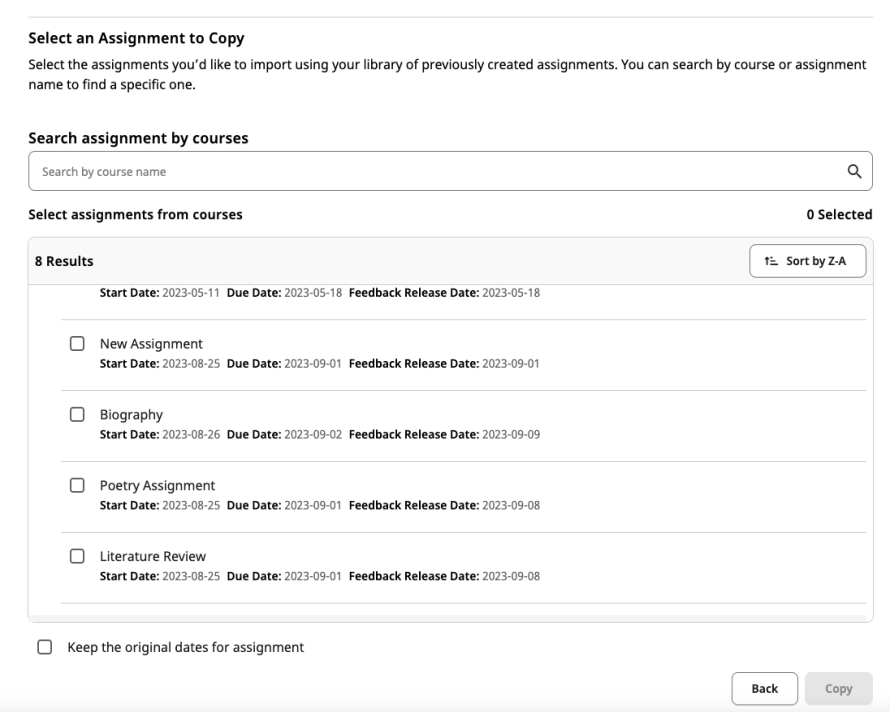
It is not currently possible to edit the Instructions field for each assignment in this area. As a workaround, you can edit this field after the initial creation of the assignment(s). We are exploring adding support for this in the future.
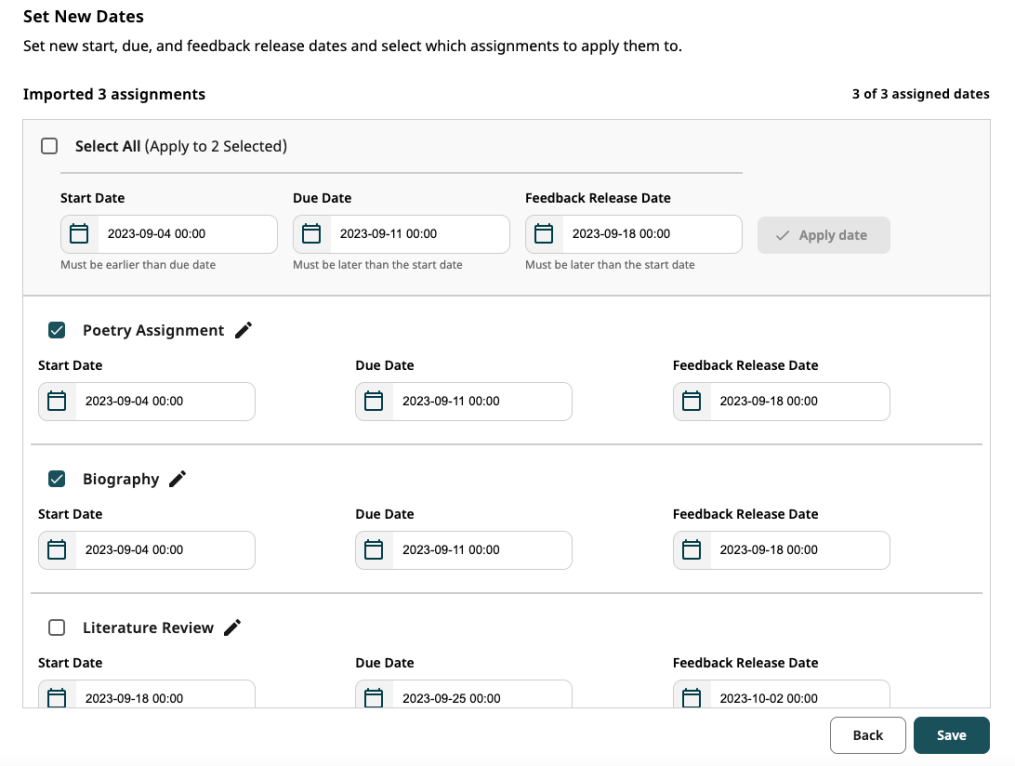
Was this page helpful?
We're sorry to hear that.
