Your Turnitin guidance is moving!
We’re migrating our content to a new guides site. We plan to fully launch this new site in July. We are making changes to our structure that will help with discoverability and content searching. You can preview the new site now. To help you get up to speed with the new guidance structure, please visit our orientation page .
Viewing an anonymous marking audit trail
- To view the list of students for which Anonymous Marking has been turned off, you must log into turnitin.com or turnitinuk.com (UK users only).
- Select the green checkmark icon from the Anonymous Marking column on the main Accounts homepage.
- You will be directed to the Anonymous Marking page, detailing all anonymous marking deactivations. This page will list the assignment instructor's name, student's name, paper ID, the date that the anonymous marking was turned off, and the reason for it being turned off. You can also download this information for your own records by clicking the Export button in the top right corner of the page.
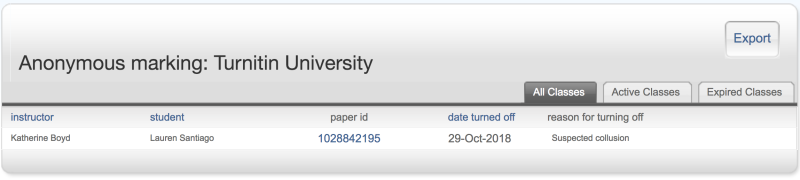

Was this page helpful?
We're sorry to hear that.
