Your Turnitin guidance is moving!
We’re migrating our content to a new guides site. We plan to fully launch this new site in July. We are making changes to our structure that will help with discoverability and content searching. You can preview the new site now. To help you get up to speed with the new guidance structure, please visit our orientation page .
Using Multiple Markers
Multiple Markers can be useful if there are 2 or more instructors providing feedback and the instructors want to keep their feedback separate from each other. This way, if a student has a question about their feedback, they will know which instructor to ask about it. If Multiple Markers is not enabled for your account, please contact your Turnitin administrator.
Marker Layers
Multiple Markers is an account option on your account. In opening a student's submission, the Turnitin Feedback Studio will activate your layer by default. Your layer will be retained only if you leave a comment on the paper.
Your Layer
Once you have left feedback within your layer, your initials will show up next to your feedback.
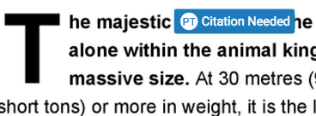
Multiple Marker Layers
Any other marker layers will appear in the Active Layers panel. You can turn these layers on and off by checking and unchecking the relevant checkbox.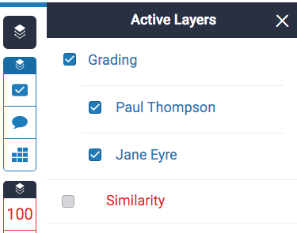
Enabling other marker layers will make their comments appear alongside your own. 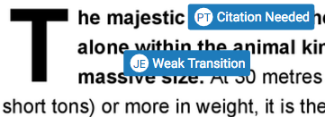
Multiple marking is not supported on the iPad app.
Markers can currently edit and remove other marker’s feedback. In addition, if more than one instructor is grading the submission, the last instructor to click “Apply to Grade” will be the final grade that is sent to the gradebook.
Was this page helpful?
We're sorry to hear that.
