Your Turnitin guidance is moving!
We’re migrating our content to a new guides site. We plan to fully launch this new site in July. We are making changes to our structure that will help with discoverability and content searching. You can preview the new site now. To help you get up to speed with the new guidance structure, please visit our orientation page .
Using translated matching
Translated matching is an optional service offered by Turnitin, which allows your students to submit content in a non-English language, whilst retaining the ability to match against our vast database of English language content.
When Translated Matching is enabled for an account, Turnitin will identify the language that a paper has been written in and then translate the paper into English. The resulting English language content is then matched against all the databases that have been activated for the assignment. If a match is found, this will be displayed alongside any matches we have found in the non-translated version of the paper.
Can I use Translated Matching with an integration?
Translated Matching is available for use in following integrations: LTI, Canvas Plagiarism Framework, Moodle Plagiarism Plugin and Direct V2, and D2L V2. Other integrations that use the API may, or may not, support Translated Matching.
What languages are supported in Translated Matching?
Translated matching currently supports the following languages:
Albanian, Arabic, Armenian, Bengali, Bulgarian, Burmese, Catalan, Chinese (Simplified & Traditional), Croatian, Czech, Danish, Dari, Dutch, Estonian, Finnish, French, Georgian, German, Greek, Hausa, Hebrew, Hindi, Hungarian, Italian, Japanese, Javanese, Khmer, Korean, Kurdish, Latvian, Lithuanian, Maltese, Norwegian, Pashto, Persian, Polish, Portuguese, Romanian, Russian, Serbian, Slovakian, Slovenian, Somali, Spanish, Swahili, Swedish, Thai, Turkish, Ukrainian, Urdu, Uzbek, Vietnamese
How do I enable Translated Matching for an assignment?
To use Translated Matching, your administrator must first activate it for your account.
When you are creating an assignment, you are able to configure several different optional settings. One of these options, is the ability to Enable Translated Matching. Select the checkbox to use Translated Matching with papers submitted to the assignment.
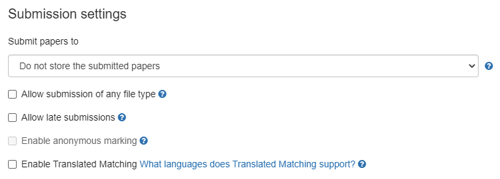
How can I view a translated matching report?
When using Translated Matching, two similarity reports are generated. The default report shown is a comparison of the originally submitted file against other items in our database. For example, a file submitted in French will match against any other French language content.
The second report is the Translated Matching report. In our example, the French file will be translated into English and compared against any English language content. You can freely switch between the two reports at any time in the Match Overview side-panel of Turnitin Feedback Studio.
- Navigate to the Match Overview side-panel within Turnitin Feedback Studio.
- If you've successfully enabled Translated Matching, an extra button will appear in this view under the heading 'Currently viewing standard sources'. To generate a Translated Matching report, select the View English Sources (Beta) button.
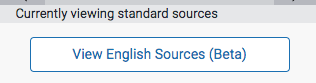
- The Translated Matching version of the Similarity Report is shown. You can switch between the two reports by using this button again.
The version of the report that will show in Assignment inbox will be the version of the report with the highest similarity score. The view that first opens in Turnitin Feedback Studio will be the default report.
What does a Translated Match look like?
When the Translated Matching report has the highest similarity score, it will appear in the assignment inbox under the Similarity column. To help identify when the Translated Matching is displayed, the initials EN are shown within the color representation of the Similarity Score.
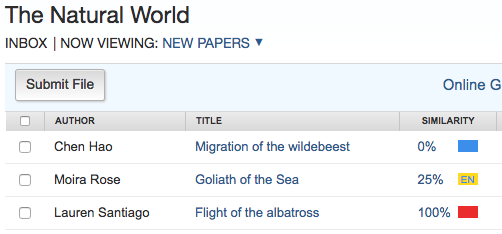
When you open a paper, it will always display the default report. You can use the View English Sources (Beta) button to switch between views.
Was this page helpful?
We're sorry to hear that.
