Your Turnitin guidance is moving!
We’re migrating our content to a new guides site. We plan to fully launch this new site in July. We are making changes to our structure that will help with discoverability and content searching. You can preview the new site now. To help you get up to speed with the new guidance structure, please visit our orientation page .
Creating an assignment
- Select the course in which you would like to create your assignment.
- From the left-hand navigation, select Assignments and select the + Assignment button.
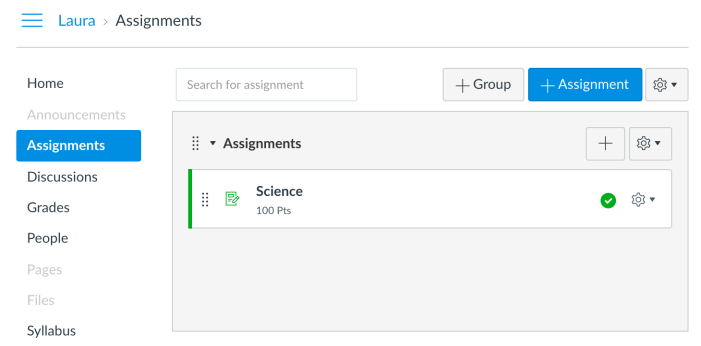
- Enter an Assignment name into the box provided and customize the following assignment settings:
• Directions
• Point value
• Assignment group
• Display grade as - Choose Online as the submission type, and then choose Text Entry or File Uploads (or both).
- Choose the number of submission attempts you want to give to your students.
- Select Turnitin from the Plagiarism Review drop-down menu.
- Choose to store papers in the repository or not, choose to which repositories you want to compare the submissions, choose to exclude the bibliography, quoted material, translated matching (if enabled), and small sources as needed.
- Choose to add e-rater spelling and grammar suggestions to the submissions.
- Choose if you would like to Save these settings as default settings and when you want to show the originality report to students.
- Choose if this is going to be a Group Assignment, if you want to use Canvas Peer Review, and if you want to enable Anonymous Grading.
- Assign this to Everyone or Everyone Else to ensure the due date is reflected in Turnitin. Choose a Due Date, Available from date, and an Until date as needed.
- Select Save and publish to publish this assignment. Select Save to save the assignment.
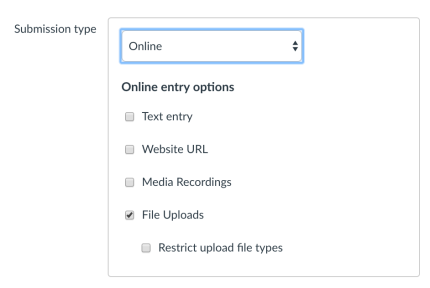
If you want to ensure that students are submitting file in which Turnitin can generate a similarity report, choose to Restrict Upload File Types to readable text files such as pdf, doc, docx, pptx, etc. For more information on files that Turnitin accepts, click here.
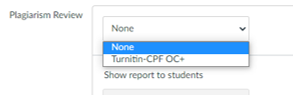
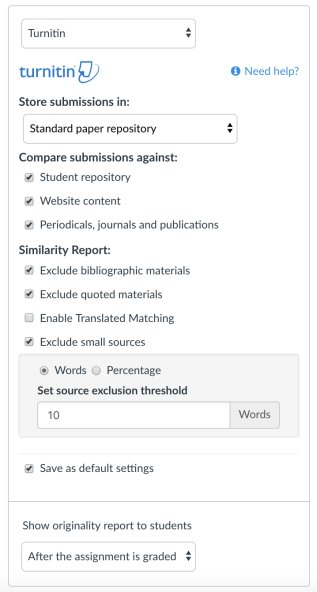
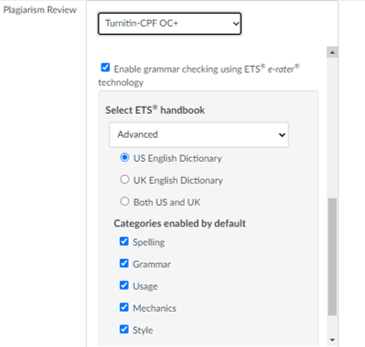
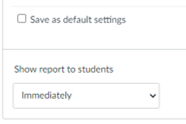
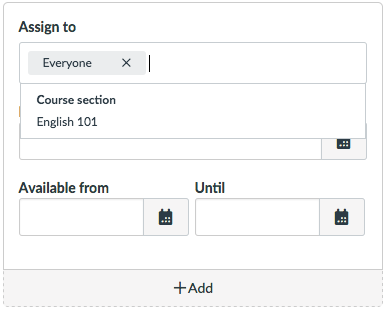
It is best practice to enter in a due date for collusion check to occur. On the due date of the assignment, all submissions are compared against one another to check for collusion.
For more information on assignment settings, click here.
Was this page helpful?
We're sorry to hear that.
