Your Turnitin guidance is moving!
We’re migrating our content to a new guides site. We plan to fully launch this new site in July. We are making changes to our structure that will help with discoverability and content searching. You can preview the new site now. To help you get up to speed with the new guidance structure, please visit our orientation page .
You can duplicate any assignment in your course. Once duplicated, the word Copy is added to the end of the new assignment name. By duplicating an assignment, your existing Canvas Plagiarism Framework assignment settings will duplicate, too.
- Select Courses from the side of any page.
- Select the course that contains the assignment you'd like to duplicate.
If you need to create a course, visit guidance for creating a course, then move to guidance on Creating a Canvas Plagiarism Framework assignment.
- Select the vertical ellipsis
 icon alongside the assignment you'd like to duplicate.
icon alongside the assignment you'd like to duplicate.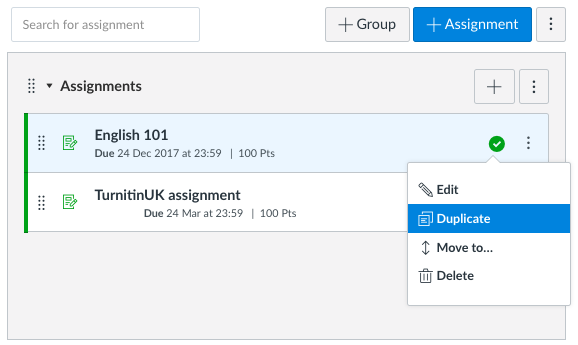
- Select Duplicate. Your duplicate assignment will appear directly below the original.
- Select the vertical ellipsis
 icon alongside the duplicate assignment.
icon alongside the duplicate assignment. - Select Edit.
Here, you'll find that Canvas hasn't duplicated the Plagiarism Review option from your original assignment. Instead, it defaults to None. Therefore, although the assignment does duplicate, the Plagiarism Review settings do not. You'll need to configure your Turnitin settings again!
- Select Turnitin from the Plagiarism Review drop-down menu.
- Customize the following Turnitin plagiarism settings:
• Submission storage options | Canvas Plagiarism Framework
• Choosing comparison repositories | Canvas Plagiarism Framework
• Setting Similarity Report visibility | Canvas Plagiarism Framework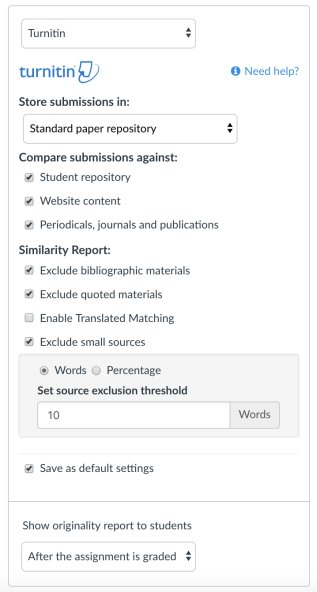
- Amend the assignment's dates if you need to.
- Select Save & publish to publish this assignment. Select Save to save the assignment.
Was this page helpful?
We're sorry to hear that.
