Your Turnitin guidance is moving!
We’re migrating our content to a new guides site. We plan to fully launch this new site in July. We are making changes to our structure that will help with discoverability and content searching. You can preview the new site now. To help you get up to speed with the new guidance structure, please visit our orientation page .
Multicolor highlighting in the Similarity report
- To apply multi-color highlighting to the similarity report, click the red filter icon from the similarity toolbar. If the similarity layer was inactive, it will now be activated, highlighting all on-paper matches.
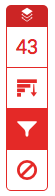
- From the Filters and Settings side panel, use the Multi-Color Highlighting checkbox to toggle highlighting on and off in the similarity report.
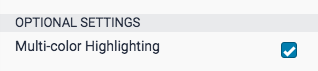
- The paper's similarity matches can now be identified on-paper by color, as well as number.

Thank you! Your feedback will help us to improve this guide.
Was this page helpful?
We're sorry to hear that.
