Your Turnitin guidance is moving!
We’re migrating our content to a new guides site. We plan to fully launch this new site in July. We are making changes to our structure that will help with discoverability and content searching. You can preview the new site now. To help you get up to speed with the new guidance structure, please visit our orientation page .
Viewing submissions from the Gradebook
This feature is only available with the LTI 1.3 integration.
To view an LTI 1.3 assignment in D2L Brightspace Grades, follow these steps:
- Go to Grades and make sure you are in Standard View.
- Scroll to the LTI 1.3 submission you would like to view.
- In the Submission review column, locate the icon that indicates a submission has been made by a particular student and select it.
- The submission for that particular student will launch in Feedback Studio for you to view.
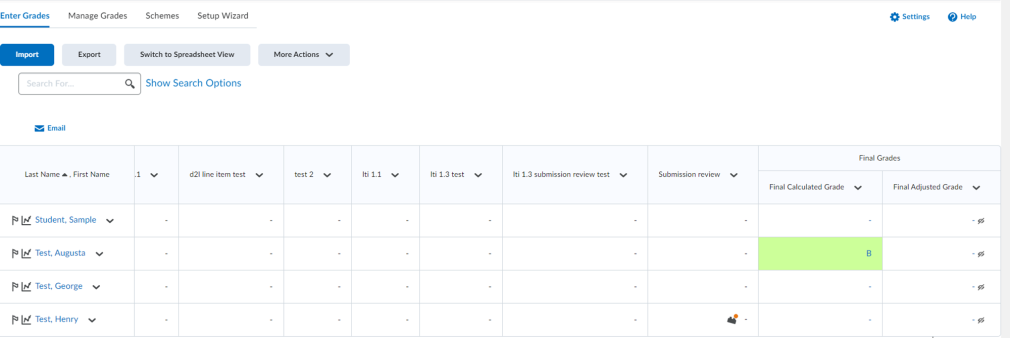
Once the instructor has viewed the submission from Grades, the orange dot over the icon will disappear.
Was this page helpful?
We're sorry to hear that.
