Your Turnitin guidance is moving!
We’re migrating our content to a new guides site. We plan to fully launch this new site in July. We are making changes to our structure that will help with discoverability and content searching. You can preview the new site now. To help you get up to speed with the new guidance structure, please visit our orientation page .
In the All Sources side panel, all of the sources that have been found, including duplicates, are displayed and sorted by highest percentage match.
- To view all sources, click the red All sources icon from the similarity toolbar. If the similarity layer was inactive, it will now be activated, highlighting all on-paper matches.
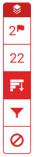
- All sources are displayed within the All Sources side panel. A list of sources will be displayed in descending order. Clicking on any source will change the navigation bar at the top of the page. This reveals the number of times text from this single source matches in the submission.
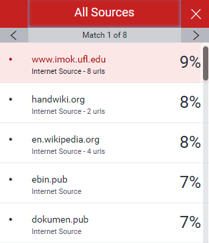
- To view each match within the selected source, simply use the navigation arrows at the top of the All Sources side panel. As you navigate through, a new on-paper source box will appear. When you click on a source, it will scroll to the area in the submission where that source appears.
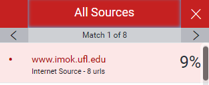
For example, the screenshot above indicates that there are eight times in this submission that text matches to this single source.
Was this page helpful?
We're sorry to hear that.
