Your Turnitin guidance is moving!
We’re migrating our content to a new guides site. We plan to fully launch this new site in July. We are making changes to our structure that will help with discoverability and content searching. You can preview the new site now. To help you get up to speed with the new guidance structure, please visit our orientation page .
Creating a PeerMark assignment
- Select PeerMark setup from the submission inbox.
- Use the guidance below to set up the assignment.
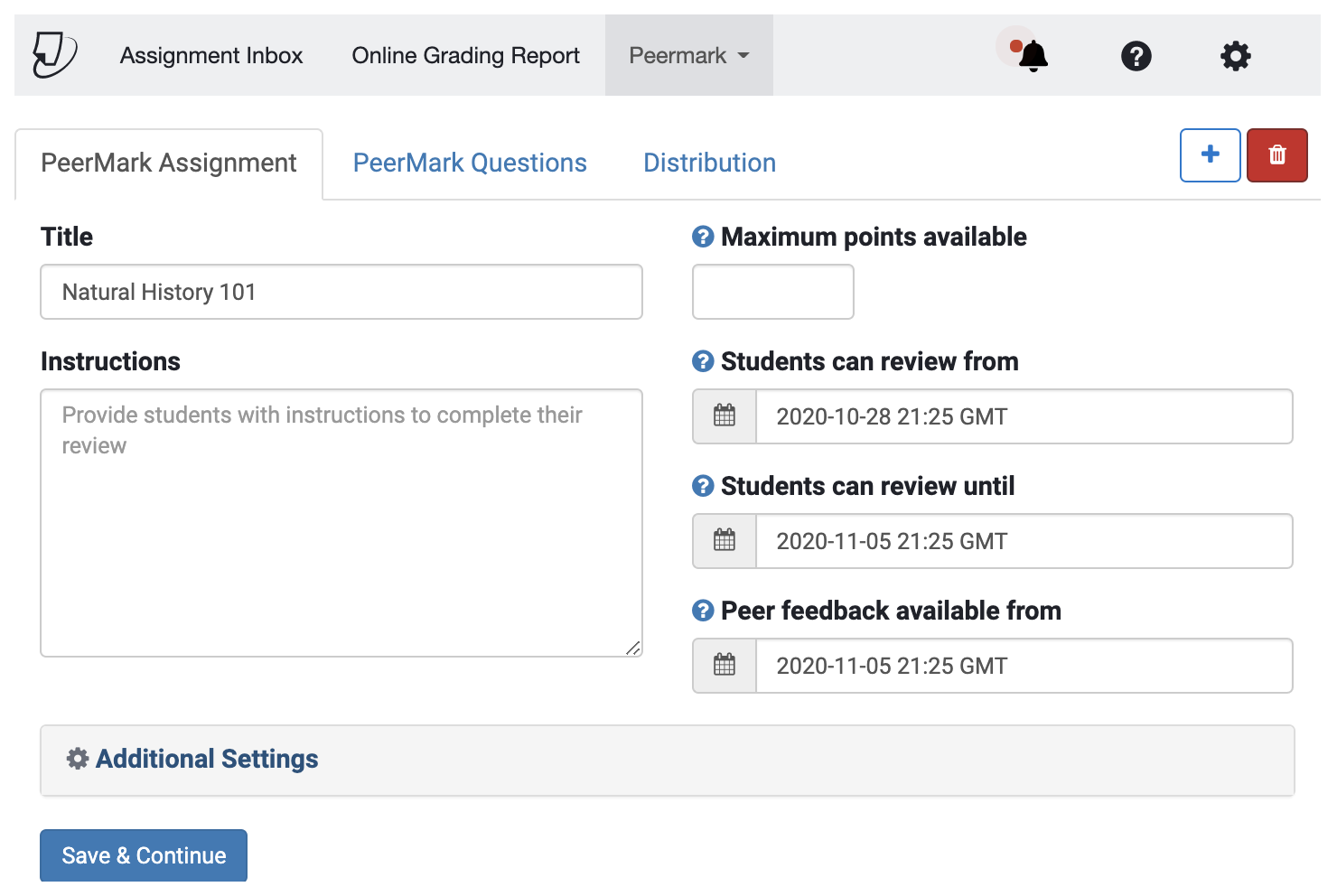
- Point Value
This is the maximum grade available to your students for completing this assignment. For example, if you set the point value as 100, this is the highest grade your student can receive. - Students can review from
The start date of the Peermark assignment. Students can begin their peer review and work on them until the Students can review until date. - Students can review until
This is the date and time students' reviews are due. - Peer feedback available from
This is the date and time students can begin viewing the comments and marks left by their peers. Feedback can only be released after the 'Students can review until' date has passed.
- Point Value
Additional PeerMark Assignment Settings
Select Additional Settings to view advanced PeerMark assignment settings. The information below will help you to understand the settings available and correctly customize the assignment.
Award maximum points on review
This relates to the point value you've set for the assignment. If you choose Yes, your students will receive the full point value for reviewing their peer's paper.
Students can view the names of their peers during review
By choosing Yes, students will see the name of the author whose paper they are reviewing, as well as the names of the students who wrote the reviews for their papers. Choose No to make this information unavailable to your students.
Students without a submission can review?
This is the non-submitter participation option. By choosing Yes, students who have not submitted papers to the paper assignment on which your PeerMark assignment is based can still write reviews for other students' papers. Choose No to disallow non-submitter participation.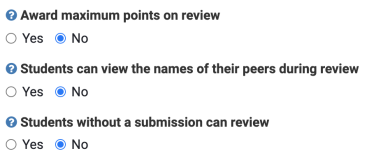
Automatically distribute papers for review
PeerMark can automatically assign papers to the students in your class. Enter a value to distribute a specific number of papers to each student. Enter 1 as a minimum. You can force pair your students' papers via the Distribution tab.
Students can self-select papers for review
Enter a value to allow a specific number of papers to be selected by each student. If you prefer that students do not have this option, enter 0.
Students must review their own paper
By choosing Yes, students will be required to write a review on their own paper after they complete all other assigned reviews.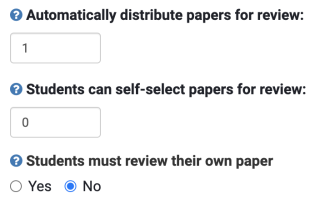
Don't forget to save!
Scroll to the bottom of the settings page and select the Save & Continue button to save your settings.
Was this page helpful?
We're sorry to hear that.
