Your Turnitin guidance is moving!
We’re migrating our content to a new guides site. We plan to fully launch this new site in July. We are making changes to our structure that will help with discoverability and content searching. You can preview the new site now. To help you get up to speed with the new guidance structure, please visit our orientation page .
Uploading QuickMark sets
Within the QuickMark Manager, you can upload (or import) QuickMark sets to use when grading papers. Once a QuickMark set has been uploaded, you own this set in your library, meaning you can make any desired changes to the QuickMark comments.
-
Select the More menu located to the right of the Sets column header and select Import set.
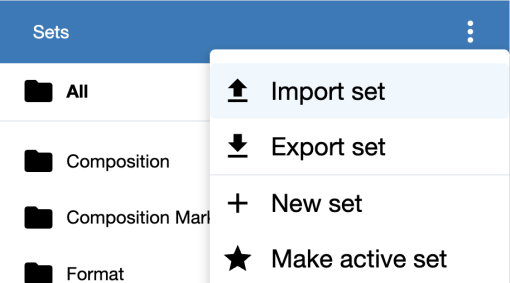
- Select the Browse link, locate and select the sets to upload from your device, then select Open. Alternatively, locate the Quickmark set files to be uploaded from your device. Hold-click the files, then drag and release over the gray box in the left panel of the QuickMark Manager.
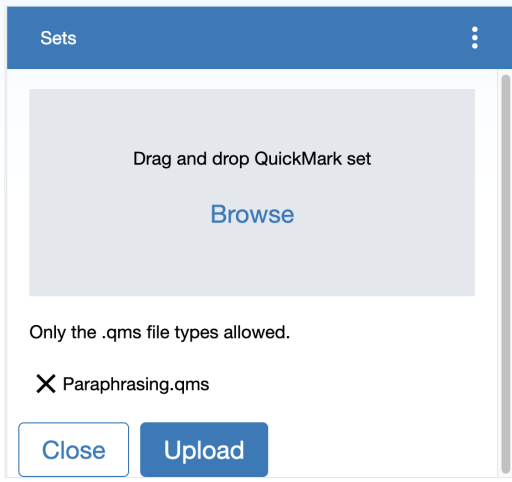
-
The selected set files will appear below the gray box. Choose the Upload button to import the QuickMark sets.
Selecting the X icon next to the file will remove it.
- Once the sets have finished uploading, select Close to confirm and return to the QuickMark Manager.
Only .qms files can be uploaded to the QuickMark Manager, and .qms files can only be produced in the Turnitin QuickMark Manager. This feature allows you to upload a QuickMark set created by another instructor in Turnitin.
Was this page helpful?
We're sorry to hear that.
