Your Turnitin guidance is moving!
We’re migrating our content to a new guides site. We plan to fully launch this new site in July. We are making changes to our structure that will help with discoverability and content searching. You can preview the new site now. To help you get up to speed with the new guidance structure, please visit our orientation page .
Within PeerMark, you can comment on the paper that you are reviewing. A comment is equivalent to the notes that a you may write within the margins of a piece of paper. A comment might be:
A comment may be up to one thousand characters in length.
“I like this idea and think you could develop it further in this paragraph.”
- Within PeerMark, select anywhere on the paper to add a comment.
- (Optional) If your comment references a specific area of the paper, you can select and drag on the paper while the comment bubble is open to create a highlight over text. The color of the highlight can be selected before selecting and dragging. Multiple highlights can be created for each mark if there are multiple areas to reference. Highlights may overlap.
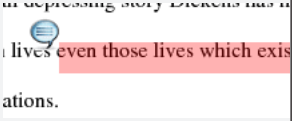
- A comment icon and text box will appear. Select inside the text box and start typing.
- Select Save to save your comment.
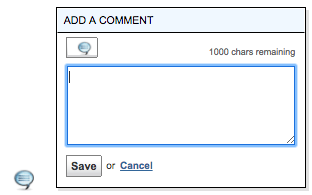
- (Optional) Your comment can be edited at any time by selecting on the mark symbol for the comment. The edit and trash can icons will appear.
- Select the edit icon or double click the mark to open up the comment box. Edit the comment and select Save to save any changes made to the comment.
- To move a comment, select and hold on the mark symbol and drag the icon to a new location.
- To delete a comment select the trash can icon.
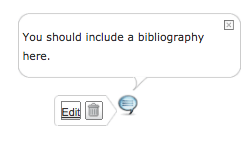
Was this page helpful?
We're sorry to hear that.
