Your Turnitin guidance is moving!
We’re migrating our content to a new guides site. We plan to fully launch this new site in July. We are making changes to our structure that will help with discoverability and content searching. You can preview the new site now. To help you get up to speed with the new guidance structure, please visit our orientation page .
Writing a peer review
Free response questions require a written response and may have a minimum length requirement. Scale questions require the students to rate an aspect of the paper that is being reviewed based on a question the instructor has created according to a scale.
A peer review can be saved and closed to be completed at a later time by selecting the Save button at the top of the peer review page.
- From the Assignment Dashboard for your assignment, find the PeerMark Reviews tab. Do you see a flashing red notification? This indicates that you have reviews ready to write.
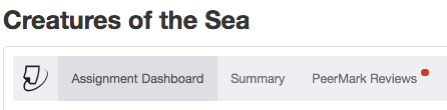
- If your instructor has created multiple PeerMark assignments for your submission, pick the relevant assignment from the list.
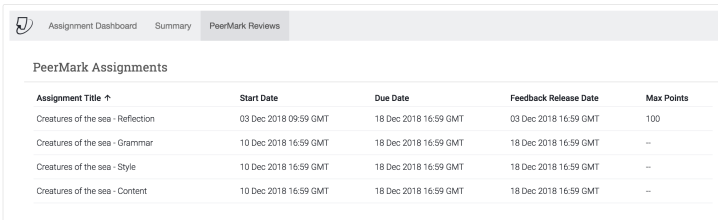
- Start date hasn't passed yet? You'll see a notice letting you know when to return to start your writing your PeerMark review.
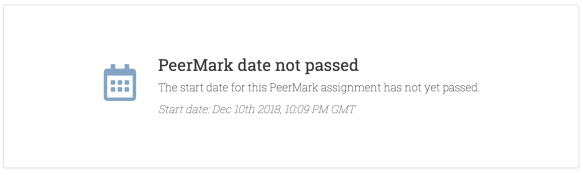
- If your instructor has created multiple PeerMark assignments for your submission, pick the relevant assignment from the list.
- You'll see all the reviews you have been asked to complete listed. Select the Start Peer review link from the Review column to get started.
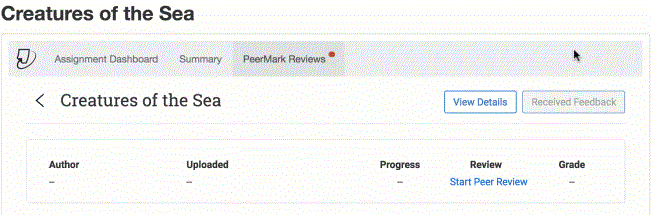
- The PeerMark viewer will open. All the free response and scale questions that need to be completed for the peer review are located on the right side of the PeerMark screen.

- To answer a free response question, select the text box below the question and type in your response. The word minimum for the response is listed below the text box.
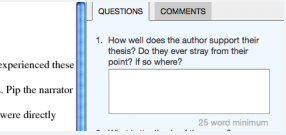
Was this page helpful?
We're sorry to hear that.
