Your Turnitin guidance is moving!
We’re migrating our content to a new guides site. We plan to fully launch this new site in July. We are making changes to our structure that will help with discoverability and content searching. You can preview the new site now. To help you get up to speed with the new guidance structure, please visit our orientation page .
The following information will help you submit your paper to Turnitin through your learning management system or virtual learning environment. Before you proceed, we advise checking that the file you'd like to submit will be accepted. Click here to view all accepted file types and sizes.
From the Turnitin Assignment Dashboard, click Upload Submission to make a submission to the assignment.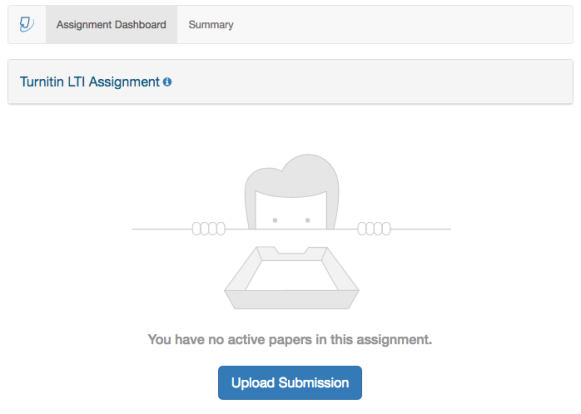
If the Upload Submission button is unavailable, you may be attempting to submit before the start date or after the due date. Click the Summary tab to check your assignment's key dates and any additional settings that may be affecting your submission.
You can upload a file directly from your Google Drive or Dropbox account.
- Open the Cloud Submissions drop-down menu and select either Google Drive, Dropbox, or OneDrive.
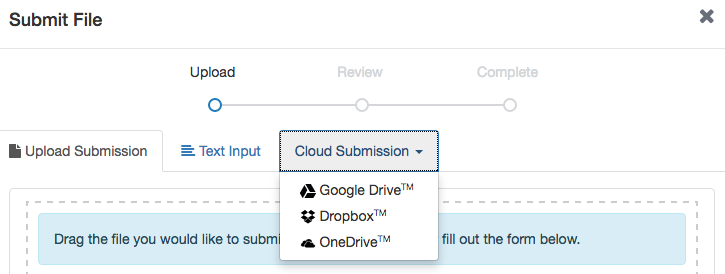
- Locate your file within Google Drive, Dropbox, or OneDrive, allow the file to process, then review it carefully on the next screen.
If resubmissions are not enabled for this assignment, you may not be able to resolve any incorrect submissions.
-
Select Submit to Turnitin to submit the file to Turnitin. Alternatively, select Cancel Submission if you need to make any changes.
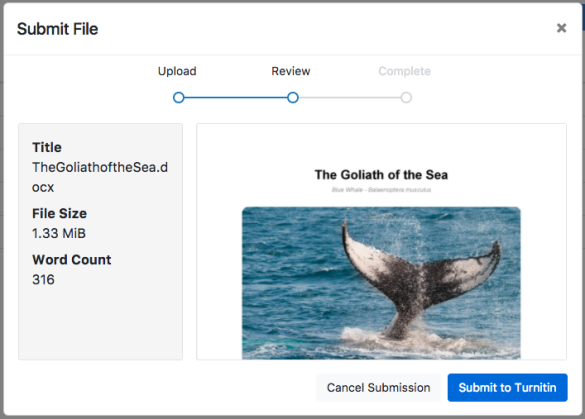
You will see a submission complete notice if your submission was successful. Please don't leave the submission process until you have seen this notice.
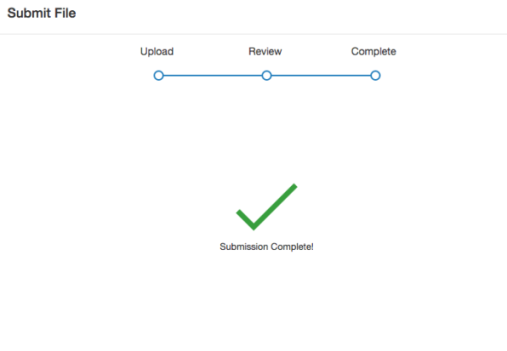
Was this page helpful?
We're sorry to hear that.
