Your Turnitin guidance is moving!
We’re migrating our content to a new guides site. We plan to fully launch this new site in July. We are making changes to our structure that will help with discoverability and content searching. You can preview the new site now. To help you get up to speed with the new guidance structure, please visit our orientation page .
The following information will help you submit your paper to Turnitin through your learning management system or virtual learning environment. Before you proceed, we advise checking that the file you'd like to submit will be accepted.
From the Turnitin Assignment Dashboard, click Upload Submission to make a submission to the assignment.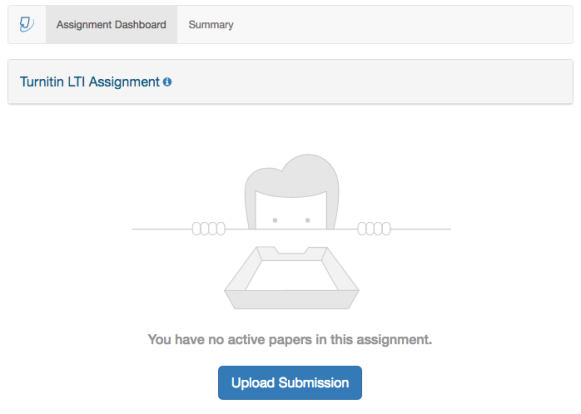
If the Upload Submission button is unavailable, you may be attempting to submit before the start date or after the due date. Click the Summary tab to check your assignment's key dates and any additional settings that may be affecting your submission.
The text input submission option allows you to submit text from word processors or file types that Turnitin does not support. You can also use this method to submit specific parts or areas of a document that may need a Similarity Report to be generated.
Only text can be submitted via this method; any graphics, graphs, images, and formatting are lost when pasting text into the submission text box.
- Select the Text Input tab.
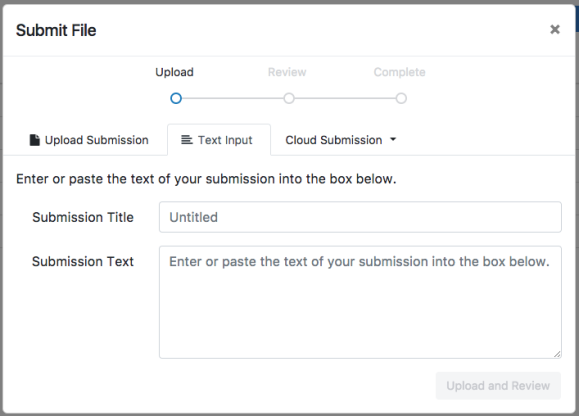
- Enter a submission title in the box provided.
- Type or paste the text of your submission into the Submission Text box.
- Select Upload and Review button to proceed to the review stage.
If resubmissions are not enabled for this assignment, you may not be able to resolve any incorrect submissions.
- Review your upload, then select Submit to Turnitin to submit. Alternatively, select Cancel Submission if you need to make any changes.
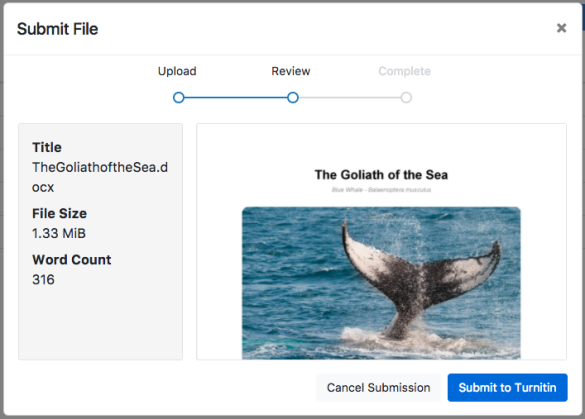
You will see a submission complete notice if your submission was successful. Please don't leave the submission process until you have seen this notice.
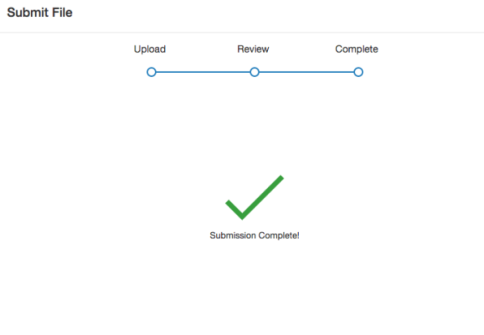
Was this page helpful?
We're sorry to hear that.
