Your Turnitin guidance is moving!
We’re migrating our content to a new guides site. We plan to fully launch this new site in July. We are making changes to our structure that will help with discoverability and content searching. You can preview the new site now. To help you get up to speed with the new guidance structure, please visit our orientation page .
- Select the name of your assignment in the LMS to open the Assignment Inbox.
- Select the assignment name at the top of the page to view the assignment dates and assignment's maximum grade, as well as view any additional settings enabled or disabled by your instructor.
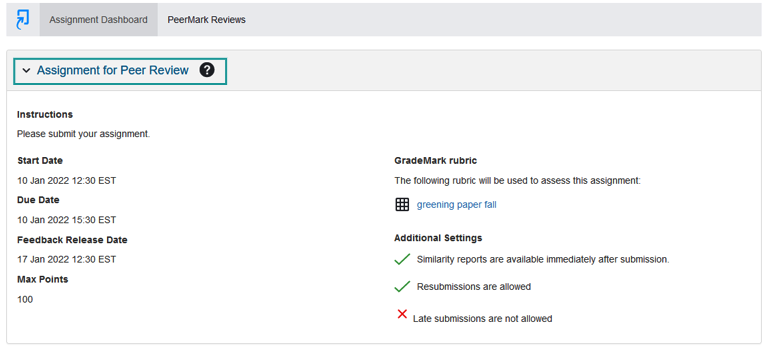
Assignment Settings
Max grade
This is the point value for your assignment. For example, if the max grade is 100, this is the highest grade you can receive.
Start date
The start date is the date and time you can begin submitting to the assignment.
Due date
The due date is the date and time your paper is due to be submitted to the assignment.
Feedback release date
The feedback release date is the date and time you can begin viewing the comments and grades your instructor has left on your papers. Feedback can only be released after the due date.
GradeMark Rubrics
Rubric scorecards and grading forms can be used to evaluate student work based on defined criteria and scales. If your instructor has attached a rubric or grading form to the assignment, ahead of submission, you can view the criteria they will use as a guideline to grade your paper.
To access the rubric or grading form attached to your assignment, click its title under the GradeMark rubric heading.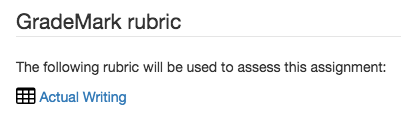
If your instructor has not attached a rubric or grading form to the assignment, the GradeMark rubric section will be unavailable in the assignment summary.
Your rubric or grading form will open in a new window, so if your browser has a pop-up blocker active, you may need to add Turnitin to its exceptions list in order to view the scoring card or form.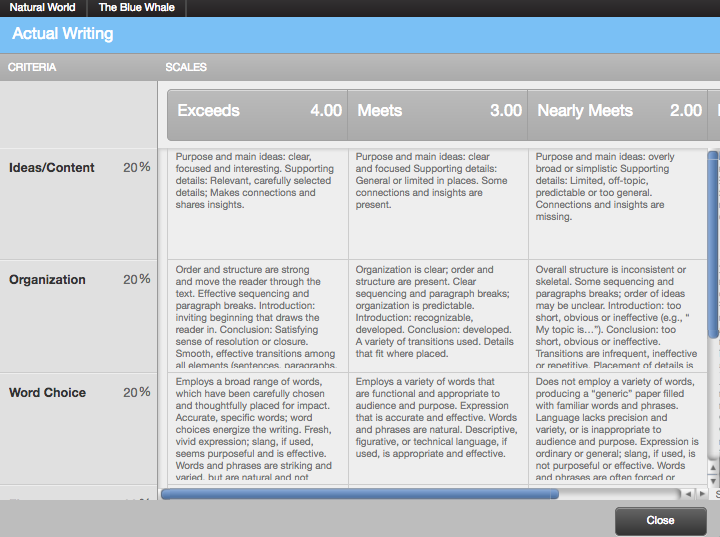
Additional Settings
The assignment's additional settings advise whether or not resubmissions, late submissions or originality report viewing is allowed or disallowed. Should any tools in your assignment dashboard be grayed out, it may be the case that they have been disallowed by your instructor.
If you believe that any of the assignment's additional settings are incorrect, please advise your instructor.
Was this page helpful?
We're sorry to hear that.
