Your Turnitin guidance is moving!
We’re migrating our content to a new guides site. We plan to fully launch this new site in July. We are making changes to our structure that will help with discoverability and content searching. You can preview the new site now. To help you get up to speed with the new guidance structure, please visit our orientation page .
The submission tools are located at the bottom of the product toolbar. 
From here, you can find the options to download your paper and a digital receipt, and also view further information about the submission.
Downloading your Paper
- Click on the download icon in the Submission Tools section of the product toolbar.
- A pop-up box will appear, asking you what you would like to download. From here, click to download the current view of the paper (with similarity, grading, and ETS feedback included), the file as you originally submitted to Turnitin, or the digital receipt for the submission.
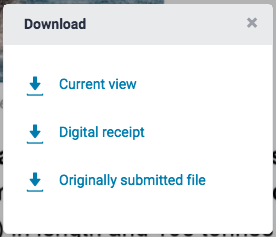
- Click the X icon in the top right-hand corner of the Download pop-up to close.
Viewing Information About a Submission
- Click on the information icon in the Submission Tools section of the product toolbar.
- A pop-up box will appear on the screen. This will show all information we hold about the paper, such as when it was submitted, when it was last graded, and its word count.
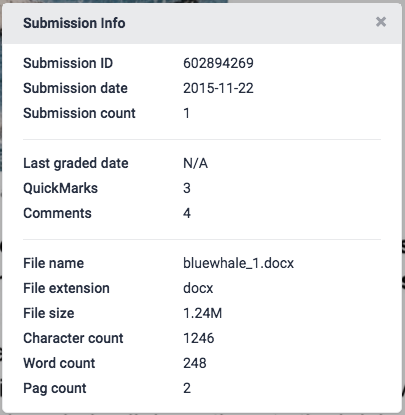
- Tap the X icon in the top right-hand corner of the Submission Info pop-up box to close.
Was this page helpful?
We're sorry to hear that.
