Your Turnitin guidance is moving!
We’re migrating our content to a new guides site. We plan to fully launch this new site in July. We are making changes to our structure that will help with discoverability and content searching. You can preview the new site now. To help you get up to speed with the new guidance structure, please visit our orientation page .
The product toolbar makes it easy for you to toggle between different layers. For example, if you wish to view your similarity report and your instructor's feedback at the same time, you can simply turn on both of these layers.
Toggling layers on and off
You can toggle a layer on and off using one of two very easy methods.
-
- Click the layer icon at the top of the product toolbar; this will open the Active Layers side panel.

- In the Active Layers side panel, the areas that you have received feedback for will be color-coded and are displayed alongside a check box. Select the checkbox for each area that you wish to display within your paper (grading, similarity, or e-rater). Alternatively, deselect the layers that you wish to hide. You can return to this at any time to amend your active layers.
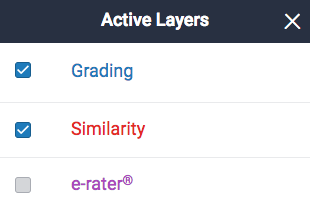
- Click the layer icon at the top of the product toolbar; this will open the Active Layers side panel.
- You can also turn a layer on or off by clicking the layer icon, found above each service in the product toolbar.
- If a layer icon is black, then the service is turned off. Click the layer icon to turn it on.
- If the layer icon is colored, the service has already been activated. Click the layer icon to deactivate it. This will remove the overlays relating to this particular Turnitin product from being viewed on your paper.
Active Layers Inactive Layers 

Was this page helpful?
We're sorry to hear that.
