Your Turnitin guidance is moving!
We’re migrating our content to a new guides site. We plan to fully launch this new site in July. We are making changes to our structure that will help with discoverability and content searching. You can preview the new site now. To help you get up to speed with the new guidance structure, please visit our orientation page .
To assign or amend a grade, tap the box alongside your point value (e.g. /100). The grade you assign must be a numerical grade lower or equal to the point value set.
- To assign or amend a grade, tap the box alongside your point value (e.g. /100). The grade you assign must be a numerical grade lower or equal to the point value set.
- Tap anywhere outside of the text area to save the grade.
Adding or Changing a Grade via the Feedback Summary page
- A text comment can be written from within the feedback summary page.
- The Feedback Summary page can be accessed by tapping the pen and paper icon in the top menu of the Turnitin Viewer.
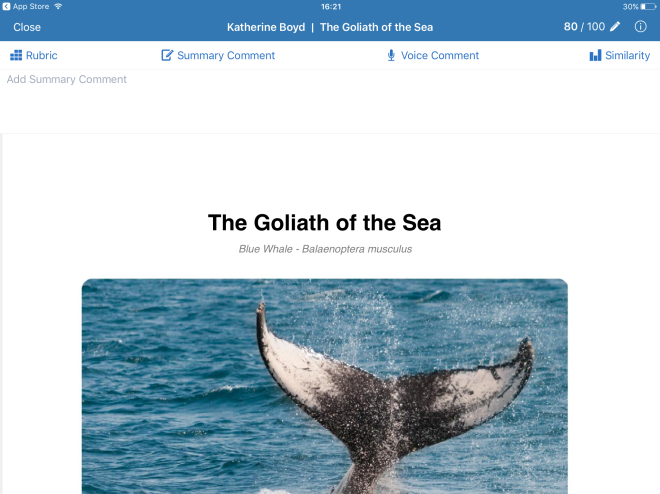
- Should you have already assigned a grade to the paper, tap the numeric grade icon in the top right-hand corner of the Turnitin Viewer.
- The Feedback Summary page can be accessed by tapping the pen and paper icon in the top menu of the Turnitin Viewer.
- To assign or amend a grade, tap the Edit Grade button, located in the top left-hand corner of the Feedback Summary page. Begin typing a numerical grade lower or equal to the point value set. The point value appears below the paper icon.
- Once the grade has been entered, it will now appear in the top left-hand corner of the Feedback Summary page. You can change this grade at any time by, once again, tapping the Edit Grade button.
- By assigning a grade to a paper, the Turnitin Viewer's pen icon will change to the numeric grade given to the paper. Tap this icon to access the Feedback Summary page in future.
Was this page helpful?
We're sorry to hear that.
