Your Turnitin guidance is moving!
We’re migrating our content to a new guides site. We plan to fully launch this new site in July. We are making changes to our structure that will help with discoverability and content searching. You can preview the new site now. To help you get up to speed with the new guidance structure, please visit our orientation page .
You may find that student submissions need to be downloaded in order for you to view them. If you need to download an individual file check out our Downloading individual submissions | IOS guidance.
The download all option allows you to keep submissions up to date, avoiding the need to manually download them. This option can be turned off at any time from the assignment info box.
If you are downloading several papers or papers large in size, the download may take a few minutes to complete. The blue download arrows will appear as loading circles during this process.
- Access the assignment inbox, then tap the information icon from the top right-hand corner.
- Tap the Download All toggle to turn this option on or off. Blue indicates that this option has been switched on, which will initiate the download of your students' submissions.
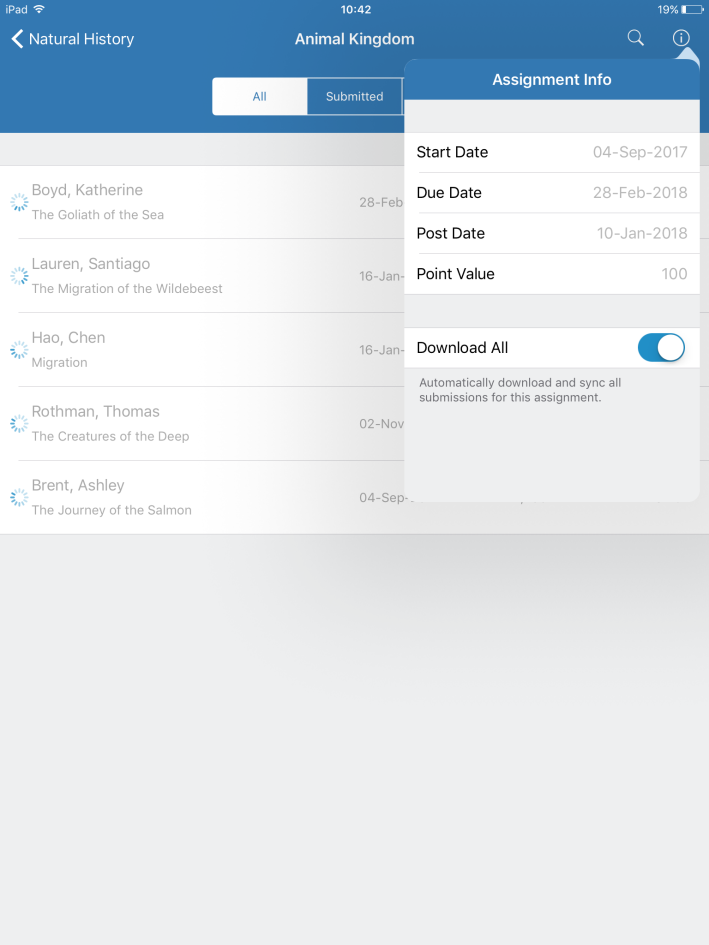
Was this page helpful?
We're sorry to hear that.
