Your Turnitin guidance is moving!
We’re migrating our content to a new guides site. We plan to fully launch this new site in July. We are making changes to our structure that will help with discoverability and content searching. You can preview the new site now. To help you get up to speed with the new guidance structure, please visit our orientation page .
Turnitin does not check to see if a piece of work is plagiarized or not. We check your student's work against our database, and if there are instances where a student's writing is similar, or matches against one of our sources, we will flag this for your review.
It is perfectly natural for an assignment to match against some of our database. If your student is using quotes or referencing correctly, there will be instances where we will find a match. The Similarity Report simply allows you to be aware of any problem areas in a paper.
Accessing the Similarity Report
- Tap your class name from the Classes page.
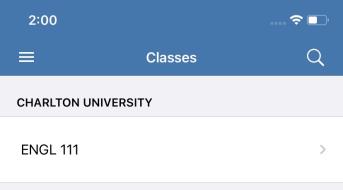
- Tap on the correct assignment from the assignments list.
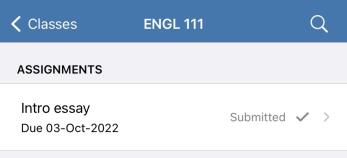
- To understand how your similarity report has been generated, you can access further information from the in-app Turnitin Viewer. From the assignment information page, tap View Submission to access the Turnitin Viewer.
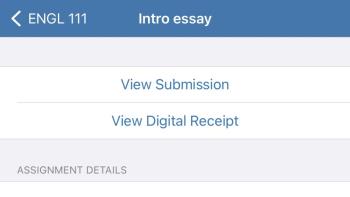
Viewing the Similarity Report
- From the Turnitin Viewer, tap Similarity from the top right-hand corner to view the list of sources in the Similarity Report.
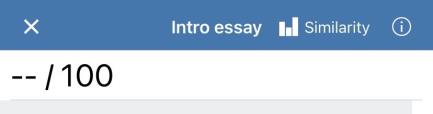
- Use the toggle on the top right corner of the screen to switch the Similarity Report on. This will allow you to tap each match below to see more details.
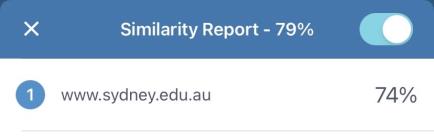
- If you have more than one match per source, move through each match within a source using the left and right arrows in the top right-hand corner of the pop-up box. If there is only one match within a source, the arrows won't be visible.
- Should you wish to view the source in full, tap View Details.This will open the Full Source View pop-up box.
Was this page helpful?
We're sorry to hear that.
