Your Turnitin guidance is moving!
We’re migrating our content to a new guides site. We plan to fully launch this new site in July. We are making changes to our structure that will help with discoverability and content searching. You can preview the new site now. To help you get up to speed with the new guidance structure, please visit our orientation page .
Turnitin offers the ability to share your paper directly from the following Google apps, allowing you to submit without having to exit the app in which your file is located:
- Google Drive
- Google Docs
- Google Slides
- Google Sheets
Google Drive
Submit from the document menu
- Tap the three vertical dots associated with the document you'd like to upload to Turnitin.
- Tap Send a copy.
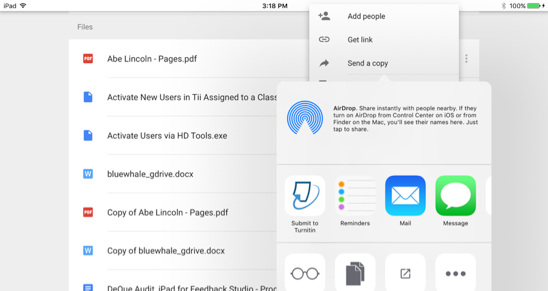
- Tap ;Submit to Turnitin
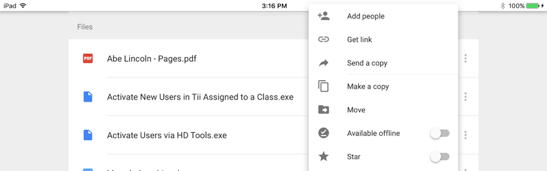
Submit from a document
- Select and open a Google Drive document.
- Tap the three vertical dots from the toolbar menu.
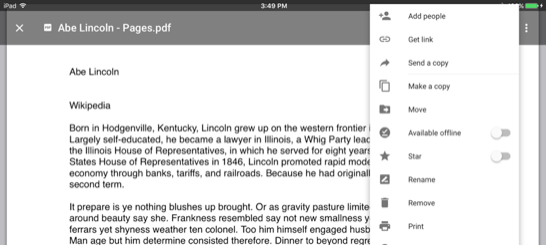
- Tap Send a copy.
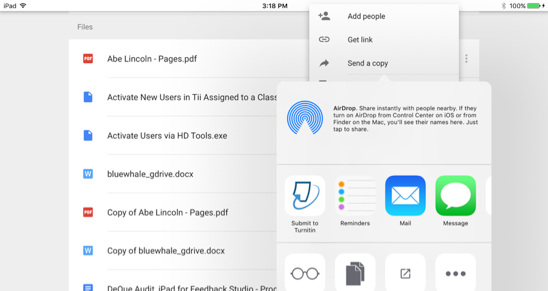
- Tap Submit to Turnitin.
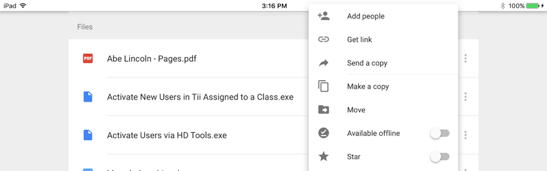
Google Docs
Submit from the document menu
- Tap the three vertical dots associated with the document you'd like to upload to Turnitin.
- Tap Send a copy.
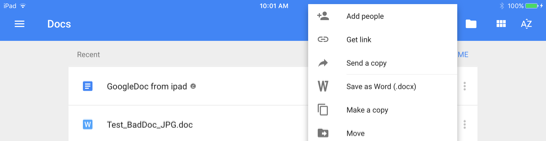
- When asked to choose a format, select PDFor Word (.docx), then tap OK.
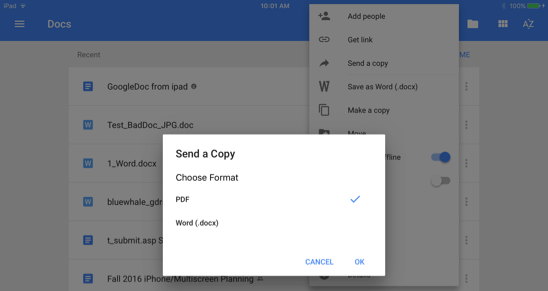
- Tap Submit to Turnitin.
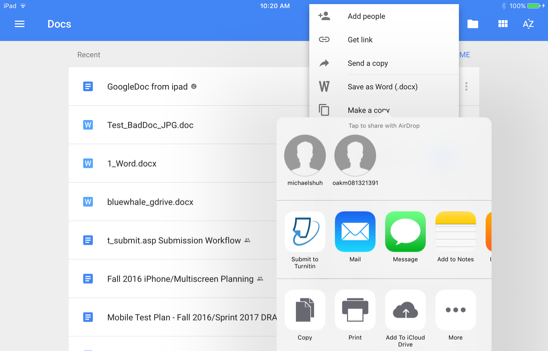
Submit from a document
- Select and open a Google Drive document.
- Tap the three vertical dots from the toolbar menu.
- Tap Share & export.
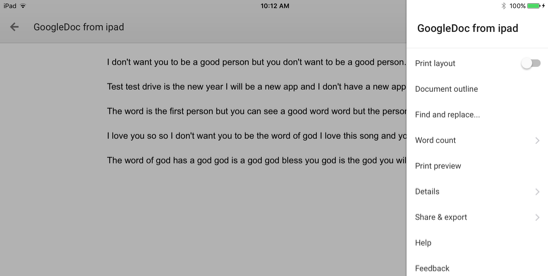
- Tap Send a copy .
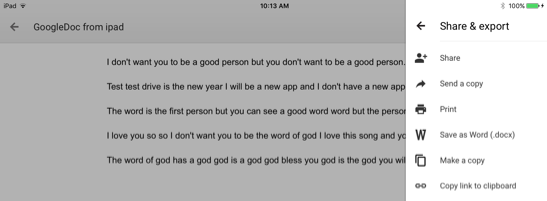
- When asked to choose a format, select PDFor Word (.docx), then tap OK.
- Tap Submit to Turnitin.
Was this page helpful?
We're sorry to hear that.
