Your Turnitin guidance is moving!
We’re migrating our content to a new guides site. We plan to fully launch this new site in July. We are making changes to our structure that will help with discoverability and content searching. You can preview the new site now. To help you get up to speed with the new guidance structure, please visit our orientation page .
Paper deletions
Paper Deletions
About repositories and paper deletions
Depending on your institution's account settings, an instructor can choose whether submissions to their assignment enter a repository or not. Submissions that are stored in Turnitin's repository, or your institution's private repository, are used for comparison against future submissions to highlight any similarities.
If a submission was added to the repository accidentally, or it needs to be removed for any other reason, instructors are able to send a request to their administrator asking for the permanent deletion of the submission.
Deleting a submission from the repository will:
-
remove the original submission from the assignment inbox
-
delete the Similarity Report and any grading
-
no longer appear as a match to any future similar submissions
Deleted submissions cannot be recovered.
Self-serve deletion requests are only available for assignments created using Turnitinuk.com, Turnitin.com, or LTI integrations.
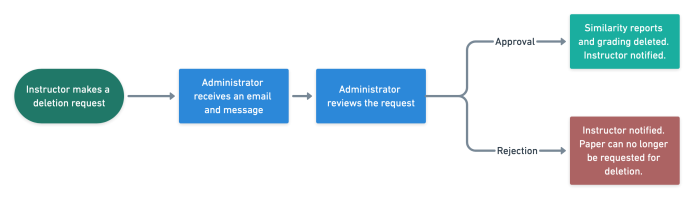
Reviewing and actioning paper deletion requests
-
Select the Account Name for the institution you have received the request from.
Paper deletions can happen at the account or sub-account level. Requests are sent to the administrator or sub-administrator for that account.
-
From the account summary page, select the Deletion Requests tab.
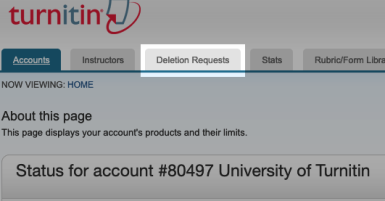
-
On the Deletion Request homepage you can find information about all of the requests that have been made for your institution. Each request is shown along with a reason for the deletion that the instructor has selected to help you contextualize the request. Spend some time reviewing the requests before proceeding.
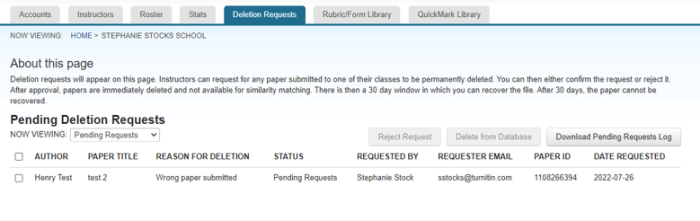
-
Once you have reviewed your requests, use the checkboxes at the beginning of each row to select any submissions you would like to approve for deletion or reject the request. You can select multiple requests at once for approval but rejections must be done one at a time.
To reject a deletion request:
-
Select the checkbox of the deletion request.
-
Select the Reject Request button.
-
Provide a reason for your rejection. This is an optional step, but can help instructors understand why their request was rejected.
-
Select Confirm.
To approve deletion requests:
-
Select the checkbox of the deletion request.
-
Select the Delete from Database button.
-
Review the deletion details and select Continue if you would like to proceed.
-
Review the submission details and type the word DELETE into the checkbox provided.
Deleted submissions cannot be recovered.
-
Select the Confirm button to confirm and complete the process.
The DELETE confirmation step in localized interfaces will use the localized version of the word.
Paper deletion settings
By default, paper deletions are enabled for all institutions. In your account settings you can:
-
disable or re-enable the ability for instructors to request paper deletions from the Turnitin repository.
-
Assign an email address to receive all email notifications of deletion requests to assist with the visibility. (Only the account administrator will be able to approve or reject the requests.)
If your institution is made up of a parent and sub-accounts, editing the paper deletion settings at the parent level will not apply to the sub-accounts.
To edit your account's paper deletion settings:
-
From the Administrator homepage, select the gear icon under Edit for the account you'd like to change, and choose Edit account settings. from the drop-down.

-
Find the Allow these features section. To stop your instructors from requesting paper deletions, deselect the Paper deletion requests checkbox.
Instructors will still be able to remove submissions from view in their assignment inbox.
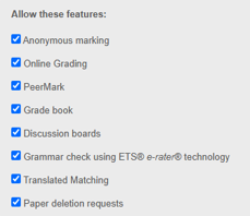
-
Next, find the Paper Deletion information section. From here you will be able to decide whether you would like the paper deletion requests to be sent directly to the account administrator's email, or whether you would like to designate a different email to receive requests.
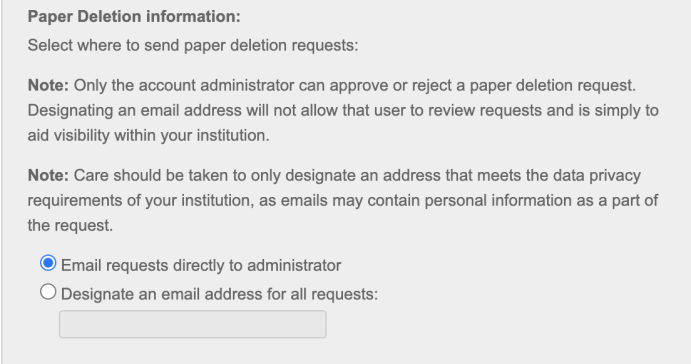
Only the account administrator can approve or reject a paper deletion request. Designating an email address will not allow that user to review requests and is simply to aid notification visibility within your institution.
Care should be taken to only designate an address that meets the data privacy requirements of your institution, as emails may contain personal information as a part of the request.
-
Move to the bottom of the page, and select the Submit button to confirm your choice.
If continuous deletions throughout the year become difficult to manage, one suggestion could be to designate a specific period of time during your academic calendar when deletion requests are enabled..
For more information about paper deletions, see our Paper Deletions FAQ article.
Was this page helpful?
We're sorry to hear that.
