Your Turnitin guidance is moving!
We’re migrating our content to a new guides site. We plan to fully launch this new site in July. We are making changes to our structure that will help with discoverability and content searching. You can preview the new site now. To help you get up to speed with the new guidance structure, please visit our orientation page .
Turnitin Notifications give you timely notice of several important things that may affect your account. This includes notice of downtime, the download link for bulk uploads, and other things that may be of relevance.
Finding notifications
Turnitin Notifications can be accessed from the assignment inbox. To the top right of the assignment inbox is a section titled  Notifications. Select
Notifications. Select  Notifications to open the drop-down.
Notifications to open the drop-down.
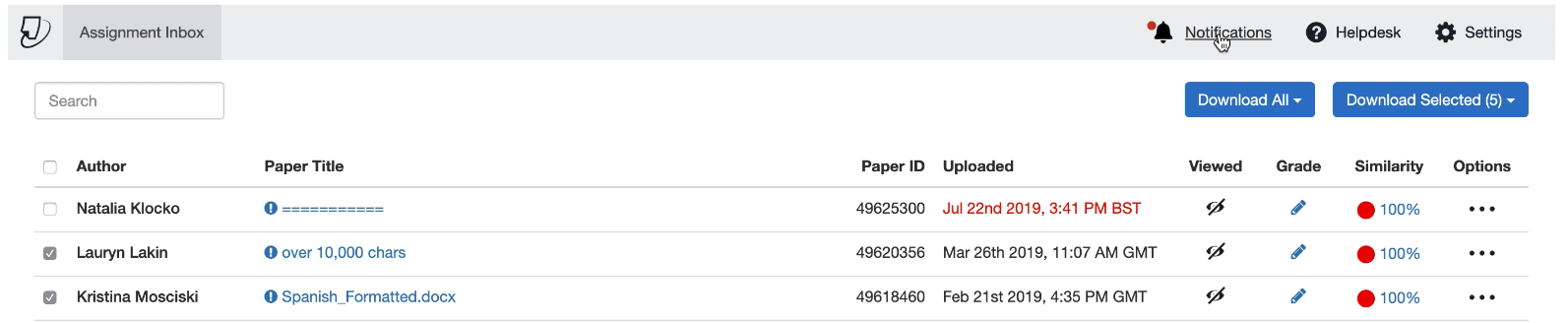
The  Notifications icon will flash with a red pulse when there are new messages you have not seen yet.
Notifications icon will flash with a red pulse when there are new messages you have not seen yet.
About notifications
After opening the Notifications drop-down, you'll see a list of notifications that you have been sent. There are two main types of notifications, System Messages and [Bulk Download]. System messages are used to notify you of any upcoming maintenance windows. [Bulk Download] messages provide you with a zipped file containing any files you have selected to download.
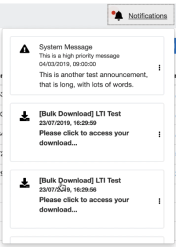
|
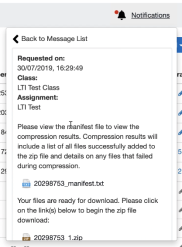
|
Icons are used to denote the urgency of the message.
A  warning sign denotes the highest priority of message.
warning sign denotes the highest priority of message.
A  download icon is not urgent, and can be viewed at any time.
download icon is not urgent, and can be viewed at any time.
An  information icon, are system messages that are important but might not require immediate attention.
information icon, are system messages that are important but might not require immediate attention.
Was this page helpful?
We're sorry to hear that.
