Your Turnitin guidance is moving!
We’re migrating our content to a new guides site. We plan to fully launch this new site in July. We are making changes to our structure that will help with discoverability and content searching. You can preview the new site now. To help you get up to speed with the new guidance structure, please visit our orientation page .
Accessing the QuickMark Manager
You can manage QuickMarks and QuickMark sets that already exist and any that you create through the QuickMark Manager. You can share them with others, edit them, delete them, and even archive them.
The QuickMark Manager can be accessed from two areas within Turnitin Feedback Studio.
From the side panel
-
Click the QuickMark icon from the online grading toolbar to open the QuickMarks side panel. This will show the currently open QuickMark set.
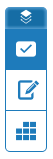
-
Select the cog icon from the QuickMarks side panel to open the QuickMark Manager.
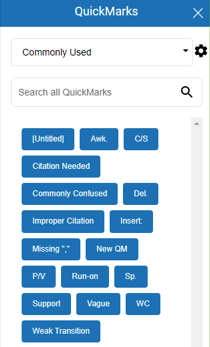
From a student paper
- Click anywhere on the paper to reveal the marking toolbar. Click the QuickMark checkbox icon.
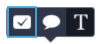
- Click the cog icon to open the QuickMark manager.
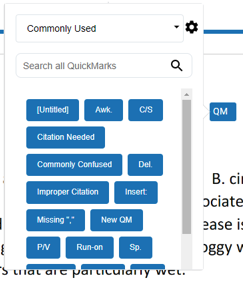
Was this page helpful?
We're sorry to hear that.
