Your Turnitin guidance is moving!
We’re migrating our content to a new guides site. We plan to fully launch this new site in July. We are making changes to our structure that will help with discoverability and content searching. You can preview the new site now. To help you get up to speed with the new guidance structure, please visit our orientation page .
Excluding assignment templates
Occasionally students are provided with templates which are submitted alongside their assignment. If all students within the class submit the same template, it will influence their Similarity Report. Templates can be uploaded to the assignment settings so that they can be automatically excluded from all student's Similarity Report in that class.
Adding a template for exclusion
We recommend entering your template for exclusion during assignment creation. If you are unable to do so, you can return to the assignment settings to enter or edit your template before the first student has submitted.
There are two methods to enter a template for exclusion:
| Upload a template | Create a custom template |
|
|
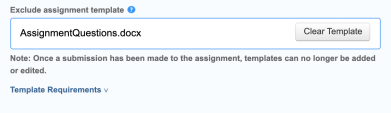
|
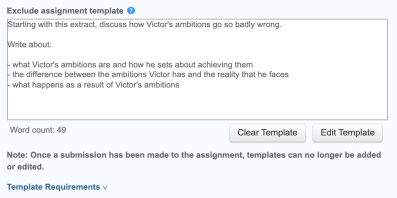
|
The "Would you like to save these options as defaults..." setting will not save the template exclusion setting for any following assignments.
Template requirements
There are some requirements which must be met for a successful template exclusion. They are:
-
Uploaded file templates must be less than 100 MB. If your file exceeds 100 MB, you can reduce its size by removing any images or save the file as a rich text or plain text file. You could also copy the text from the file and paste it into the Create Custom Template text box.
-
Accepted file types for upload: Microsoft Word, Excel, PowerPoint, WordPerfect, PostScript, PDF, HTML, RTF, OpenOffice (ODT), Hangul (HWP), and plain text.
-
Templates must have at least 20 words of text
Template exclusion in the Similarity Report
Template exclusions can be turned off for individual students in the assignment from the Similarity Report.
-
Open the student's Similarity Report.
-
Select the Filters and Settings option from the side bar.
-
Uncheck the Exclude Assignment Template setting.
-
Select New Report.
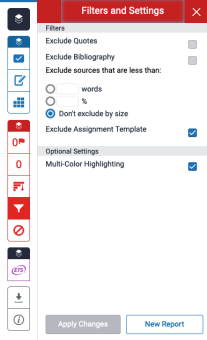
If the Exclude Assignment Template setting does not appear, it has not been enabled in the assignment settings and can no longer be enabled for an assignment with submissions.
Was this page helpful?
We're sorry to hear that.
