Your Turnitin guidance is moving!
We’re migrating our content to a new guides site. We plan to fully launch this new site in July. We are making changes to our structure that will help with discoverability and content searching. You can preview the new site now. To help you get up to speed with the new guidance structure, please visit our orientation page .
Using thumbnails
The thumbnail bar gives you a quick overview of the paper you are currently grading
- The thumbnail bar can be accessed by clicking on the black tab in the left-hand corner of the Turnitin Feedback Studio.
- By clicking on one of the thumbnails, this will jump to the relevant page within the paper.
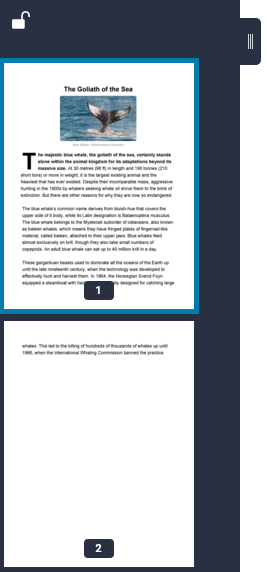
- You can ‘lock’ or 'unlock' the thumbnail bar using the padlock icon in the top left-hand corner of the thumbnail bar; this will resize the paper to fit your current view.


Locking the thumbnail bar will prevent you from being able to close it
- To close the thumbnail bar, unlock it by clicking on the locked padlock icon, then click the black tab that was originally used to open it.
Was this page helpful?
We're sorry to hear that.
