Your Turnitin guidance is moving!
We’re migrating our content to a new guides site. We plan to fully launch this new site in July. We are making changes to our structure that will help with discoverability and content searching. You can preview the new site now. To help you get up to speed with the new guidance structure, please visit our orientation page .
Analytics Dashboard
The Analytics Dashboard gives you valuable insights into how students have engaged with their assignment directly inside of the LTI Inbox. These summary statistics provide another tool for you to use to help determine where to concentrate further investigation and learning development.
New assignments should be created each academic year to get the most from the Analytics Dashboard. These statistics provide insights into your current cohort of students. Continuous assignments will provide irrelevant long term data.
Submissions timeline
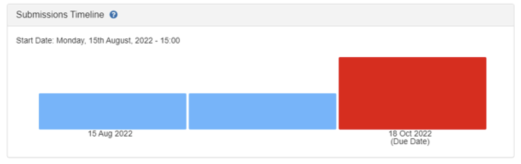
The Submissions Timeline insight tracks submissions to your assignment and visually represents them. Each bar in this chart represents a day of received submissions. This insight gives you an understanding of when students engage with their assignments. It is particularly useful when you allow students to draft their work so you can see their engagement over time.
Red bars represent submissions that were uploaded after the due date of the assignment. You’ll only see them if ‘Allow late submissions’ is enabled.
Each submission is recorded as a unique event. If you have ‘Allow Resubmissions’ enabled, each upload is shown in the timeline.
Similarity Score
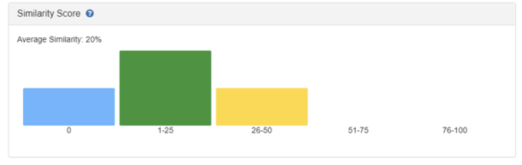
The Similarity Score insight shows where generated similarity reports fell within a similarity score range. The higher the bar, the more submissions that fell within that range. This insight provides an overview of the similarity score of all students providing extra context when grouped with others from the same class. Naturally, any scores that have fallen within the higher ranges are worth further investigation. However, large groupings of lower similarity scores could also indicate potential collusion.
Average Source Variety
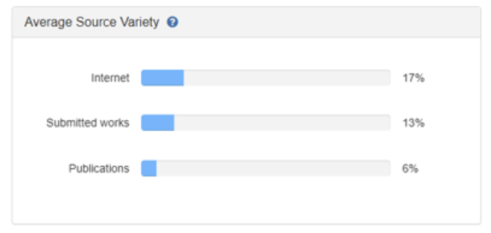
The Average source variety is a visual representation of the average similarity found for a source type across all submissions. This insight can be used to ensure that students are using a rich variety of sources in their papers.
For example, if one paper has a similarity score of 54% that are Internet sources and another has returned 76% then the average source variety for the assignment would be 65%.
If there is a large percentage of submitted works sources, this could indicate potential collusion within the class.
Submissions
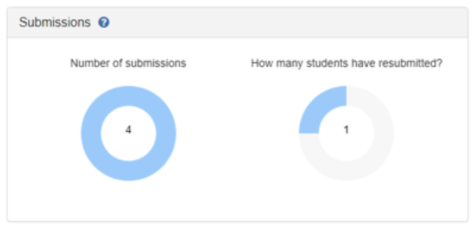
The two insights in this section give you an understanding of the status of your assignment and how many students have already submitted. If the numbers look low, that's the perfect opportunity to give a reminder during class time of when the assignment is due.
-
Number of submissions - The total number of submissions made to the class. Any empty area represents students who haven't submitted yet.
-
How many students have resubmitted - Of the students have submitted at least once, how many of them submitted multiple times.
Feedback
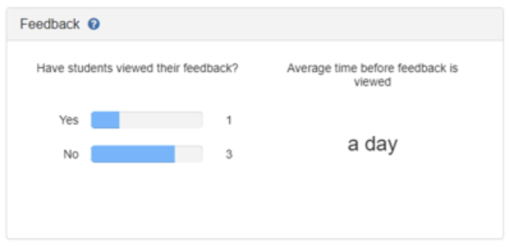
The Feedback insight shows two different statistics that relate to the Feedback you have given. One statistic shows if students have viewed your feedback. The other statistic shows the average time before the feedback is viewed. Both insights give critical information about how students are engaging with their feedback that can be used to structure follow-up assignments.
These stats will start to update once the post-date of the assignment has passed.
Online Grading Report

The online grading report shows summary statistics about the QuickMarks, Rubric/Forms, and grammar marks that have been used to grade an assignment. The online grading report will give you a breakdown of the number of grading marks used from each of the libraries in your account. You can also look closer and see the number of times an individual mark is used from a specific QuickMark set, Rubric/Form, or grammar category.
Viewing usage statistics
-
Here you will find an overview of the grading for each submission in the assignment. If a student hasn't submitted to the assignment yet you will see a gray apple icon.
-
You can switch between QuickMark, Rubric/Form, and e-rater marks statistical summaries by selecting the relevant tab.
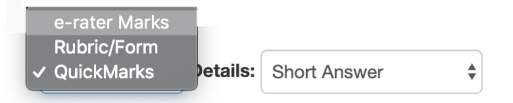
Export Analytics
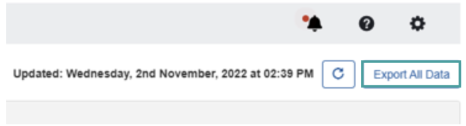
Like to dive into the data yourself? You can export a version of the Analytics Dashboard, including the Online Grading Report, by selecting the Export Full Data button from the top right-hand corner of the dashboard.
Refresh the Analytics Dashboard
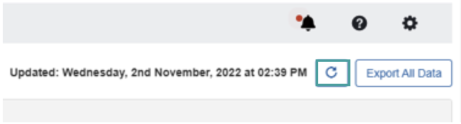
The data found within the Analytics Dashboard is updated every time you load the page. If things don't look as current as you would like, you can use the refresh button to get the latest data. We've included a handy reference of when the data was last populated.
Was this page helpful?
We're sorry to hear that.
