Your Turnitin guidance is moving!
We’re migrating our content to a new guides site. We plan to fully launch this new site in July. We are making changes to our structure that will help with discoverability and content searching. You can preview the new site now. To help you get up to speed with the new guidance structure, please visit our orientation page .
The Turnitin block details the number of Turnitin classes a user has available to recreate in Moodle and gives them access to the Turnitin Class Restoration Tool.
- Click Customise this page from the right-hand corner of your Moodle dashboard.
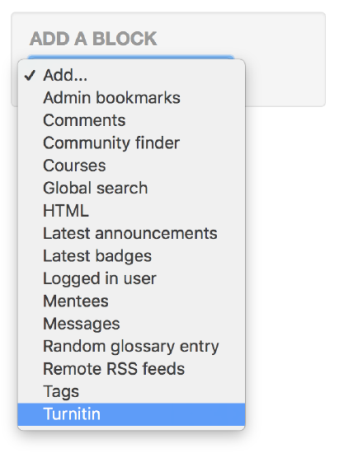
- The Add a block box will appear at the bottom of the left-hand Moodle side panel. Select Add a block.
- Select Turnitin block from the list of available blocks.
- Select You have X classes available to restore from Turnitin inside the Turnitin block to be directed to the Turnitin Class Restoration Tool.
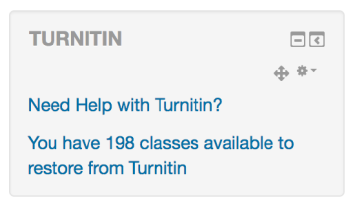
If the user doesn't have any Turnitin classes or assignments available to recreate, then the Turnitin block will be hidden.
Was this page helpful?
We're sorry to hear that.
