Your Turnitin guidance is moving!
We’re migrating our content to a new guides site. We plan to fully launch this new site in July. We are making changes to our structure that will help with discoverability and content searching. You can preview the new site now. To help you get up to speed with the new guidance structure, please visit our orientation page .
The option to record a voice comment can be accessed from the Feedback Summary side panel. This side panel allows you to provide overall feedback on a paper or leave a voice comment of up to three minutes in length. From the online grading toolbar, select the feedback summary icon to open the Feedback Summary side panel.![]()
- A voice comment can be up to three minutes long. Click the record button (the leftmost, circular button) to start recording.
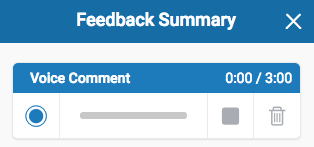
You may have to authorize the use of your computer's microphone before you can begin recording.
During recording, the record button will change to a pause button. Click pause to pause the recording.
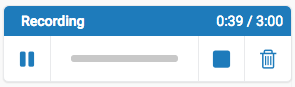
Should you wish to resume your recording later, click the record button to continue.Changing the active paper, or closing the page, will abandon any partially completed audio comment.
- To finalize your voice comment, click the stop button.
Alternatively, click the trash can icon to delete your current voice comment.
- Once you have stopped recording completely, your comment will then be available for playback and can also be saved by clicking the Save icon.
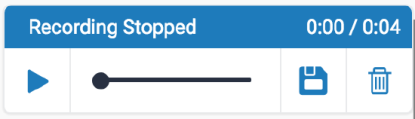
- Click the play button to check your recording.
- Click the save button to save your recording.
- If you need to reset the audio comment and start again, click the discard button (the rightmost button) at anytime. This will delete your current voice comment.
Was this page helpful?
We're sorry to hear that.
