Your Turnitin guidance is moving!
We’re migrating our content to a new guides site. We plan to fully launch this new site in July. We are making changes to our structure that will help with discoverability and content searching. You can preview the new site now. To help you get up to speed with the new guidance structure, please visit our orientation page .
Within PeerMark an instructor may comment on the paper they are reviewing. A comment is equivalent to the notes that an instructor may write in the margins of a paper.
A comment might be: “Your thesis is unfocused. Consider refining your thesis in subsequent versions of this paper.”
A comment may be up to one thousand characters in length.
- Within PeerMark, to add a comment to a paper click on the paper where you would like to comment. A comment icon and comment bubble will appear
- Enter text into the text field of the comment bubble.
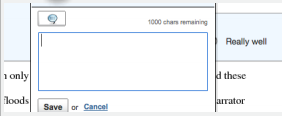
- (Optional) If the comment references a specific area of the paper, you can click and drag on the paper while the comment bubble is open to create a highlight over text. The color of the highlight can be selected before clicking and dragging. Multiple highlights can be created for each mark if there are multiple areas to reference. Highlights may be overlapping.
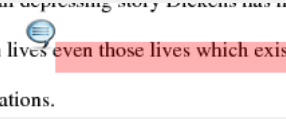
- Click the Save button to save the comment.
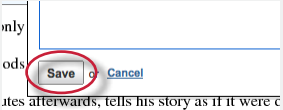
The comment can be edited at any time by clicking on the mark symbol for the comment. The Edit and trash icons will appear, click on the edit icon or double click the mark to open up the comment box. Edit the comment and click Save to save any changes made to the comment. To move a comment, click and hold on the mark symbol and drag the icon to a new location. To delete a comment click on the trash icon.
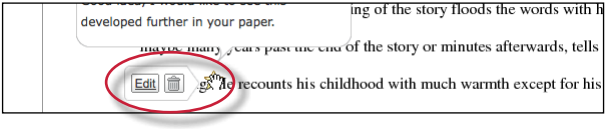
Was this page helpful?
We're sorry to hear that.
