Your Turnitin guidance is moving!
We’re migrating our content to a new guides site. We plan to fully launch this new site in July. We are making changes to our structure that will help with discoverability and content searching. You can preview the new site now. To help you get up to speed with the new guidance structure, please visit our orientation page .
Enabling Document Details
This feature is only available for certain Turnitin licenses. Contact your Turnitin sales rep to find out more.
This setting must be done on turnitin.com/turnitinuk.com, even if integrate with Turnitin via a learning management system. Enabling Document Details for your account will also enable it within your integration.
The account settings page allows you to change the default options set at account creation.
- To begin customizing your Turnitin account settings, select the gear icon alongside the account (or subaccount) you wish to edit.
- Select Edit account settings.
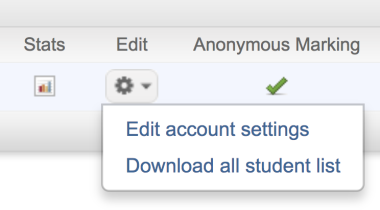
Under the Document Details access section, select the check-box to enable the Document Details side panel for your instructors.
If Anonymous Marking is enabled then Document Details will be hidden as it will reveal information about the student. The panel will become visible once the assignment post date has passed.
Was this page helpful?
We're sorry to hear that.
