Your Turnitin guidance is moving!
We’re migrating our content to a new guides site. We plan to fully launch this new site in July. We are making changes to our structure that will help with discoverability and content searching. You can preview the new site now. To help you get up to speed with the new guidance structure, please visit our orientation page .
Course copy recommendations
While there are many ways to copy course content in Moodle, Turnitin recommends and supports the following workflow posted here.
You can import content from past courses into your new course. The settings for past LTI 1.1 and LTI 1.3 Moodle Assignments will copy into the new course though you can make adjustments as needed. You can find additional information about copying a course here.
Importing content from your old course into a new course
- Select your new course.
- From the More dropdown, select Course reuse.
- Select the course from which you want to import content.
- Choose the content you wish to copy and then either select the Next button to select specific content in each section or select Jump to final step if you want all content from each section to be imported.
- Choose to Import the content. Once it is complete, select Continue.
- While in Edit mode, adjust names and activity description as needed.
- To adjust all other fields (point value, start date, due date, feedback release date, and optional settings), select the assignment name to launch the Turnitin inbox. Then select the gear symbol in the upper right hand corner.
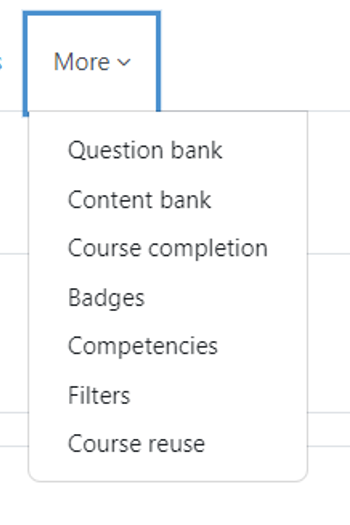
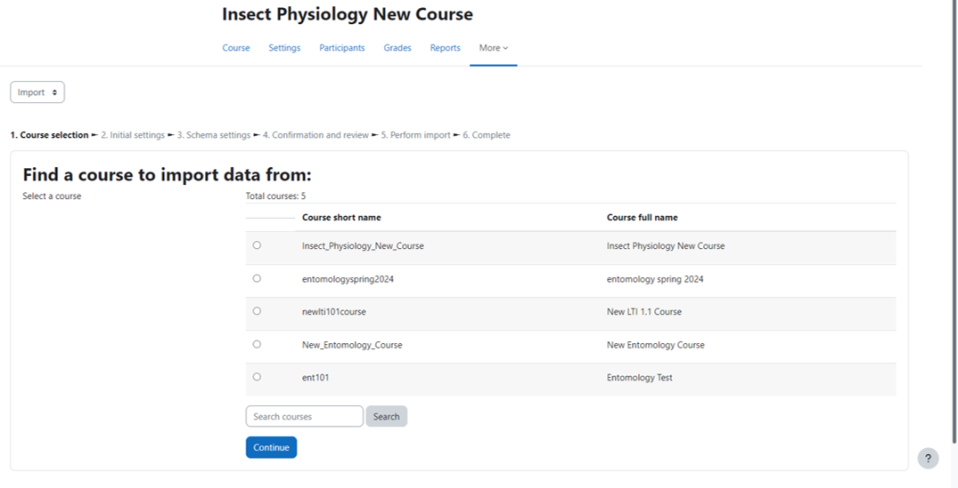
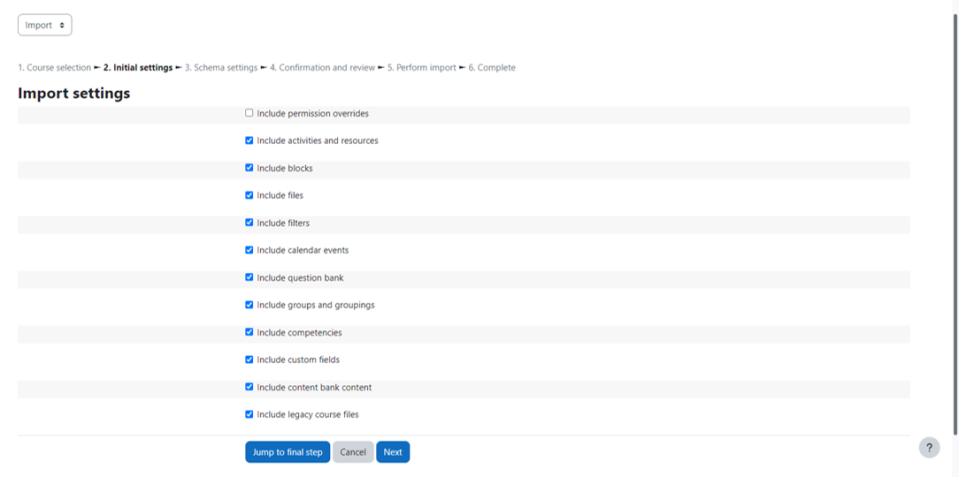
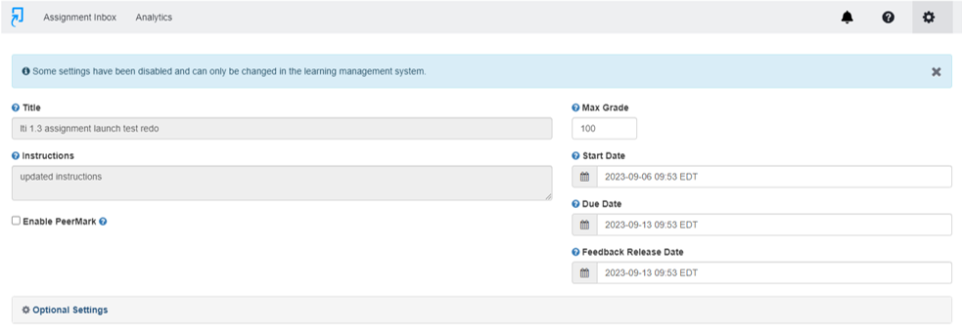
Once the LTI 1.3 integration is enabled for your Moodle environment, LTI 1.1 assignments will be converted to LTI 1.3 assignments. Old LTI 1.1 assignments can still be accessed in previous courses.
If you prefer to copy your Turnitin assignments using Turnitin’s Assignment Copy tool, please refer to this guidance.
Was this page helpful?
We're sorry to hear that.
