Excluding sources
Sources can be excluded from matching against a particular submission.
You can exclude sources in two different places, as outlined below.
Excluding sources via Match Overview
- To exclude sources from the similarity report using the Match Overview side panel, click the red numerical similarity score from the similarity toolbar. If the similarity layer was inactive, it will now be activated, highlighting all on-paper matches.
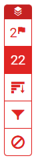
- All matches will be displayed within the Match Overview side panel.
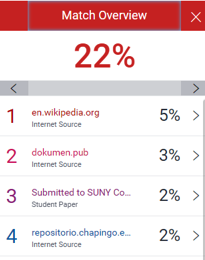
- To access each match in more detail and exclude sources, click the arrow to the right of the relevant similarity percentage.
- At the bottom of the Match Breakdown side panel, click the Exclude Sources button at the bottom.
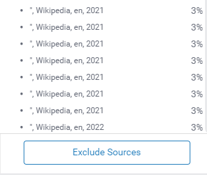
- Using the check boxes, select the source(s) you would like to exclude from the paper's similarity report, and select the red Exclude button.
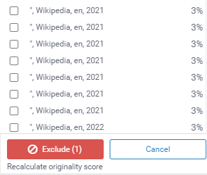
By clicking the Exclude (x) button, this will recalculate the similarity score.
Excluding sources via All Sources
- To exclude sources from the similarity report using the All Sources side panel, click the graph icon from the similarity toolbar. If the similarity layer was inactive, it will now be activated, highlighting all on-paper matches.
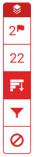
- Click the Exclude Sources button at the bottom of the All Sources side panel.
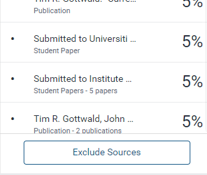
- Use the checkboxes to select the sources that you'd like to exclude from the similarity report. Click the red Exclude (x) button at the bottom of the All Sources side panel. The button will provide a count of the number of sources you have chosen to exclude. Alternatively, click the Cancel button to clear your selection.

By clicking the Exclude (x) button, this will recalculate the similarity score.
Viewing excluded sources
If a student resubmits an assignment, the original assignment will show up under "excluded sources" in order to prevent matching against the original draft.
- To view sources that have been excluded from the similarity report, click the red exclude icon from the similarity toolbar. If the similarity layer was inactive, it will now be activated, highlighting all on-paper matches.
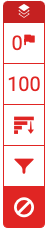
If you have not excluded any sources from the similarity report, you will simply receive a notification advising No sources have been excluded for this report.
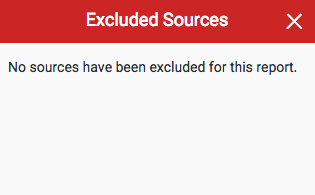
If you have excluded any sources from the paper's similarity report, you can find a list of excluded sources in the Excluded Sources side panel.
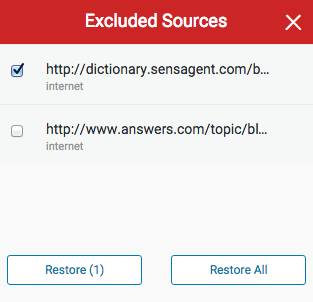
- To restore only some of the excluded sources, use the checkboxes to select the relevant sources. Click the Restore button to continue. To restore all of the excluded sources in the list, click the Restore All button
You do not need to refresh the similarity report to see these sources reflected in the similarity score.