Viewing your grade and feedback
Overall grade
You can view your paper's overall grade from the top right-hand corner of the Turnitin Feedback Studio. You can also see the maximum marks available for this assignment.

Summary comments
A summary comment is an overall comment given by your instructor regarding your whole paper.
Summary comments may be given via text, a voice recording, or both.
- To view your instructor's summary comments, select the speech bubble icon from the toolbar.

- If your instructor has left a text comment, it will appear in the side panel.
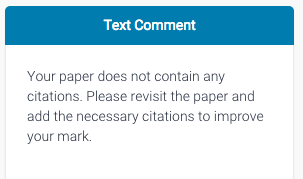
- If your instructor has left a voice comment, it will appear in the side panel. Select the play icon to begin playback.
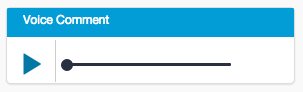
- To pause the recording, select the pause icon to the left of the voice comment box.
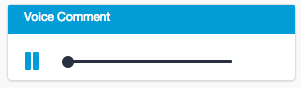
Bubble comments
Bubble comments allow your instructor to provide you with more detailed feedback. A bubble comment may be highlighted and linked to a specific piece of text.
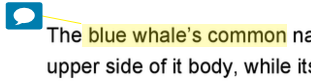
Alternatively, a bubble comment may be placed alongside a line or paragraph. This is usually the case if your instructor is making a more general comment about your paper.
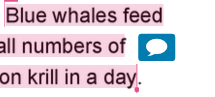
- Select the bubble comment icon on your paper to view your instructor's comment.

- Scroll through your instructor's bubble comment, if necessary, then click anywhere outside of the comment window to close it.
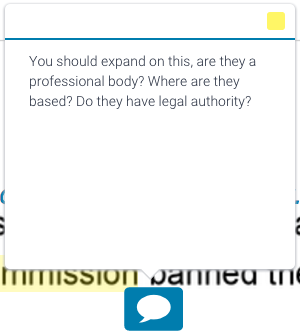
Bubble comments with criteria
If your instructor has attached a rubric to your assignment, they may have assigned a rubric or grading form criterion to a bubble comment left on your paper. The bubble comment will generally be linked to the theme or topic of the rubric or grading form criterion.
Criterion can only be assigned to a bubble comment if a rubric or grading form is attached to the assignment. If a criterion has been assigned to one of your bubble comment, the bubble comment icon will be displayed with a rubric icon inside it.
- Click the icon to open the bubble comment and view the criterion attached to it.
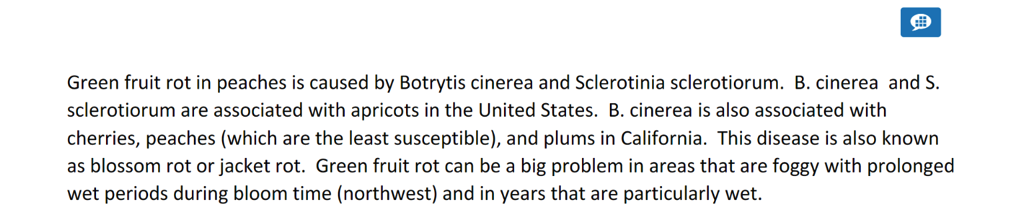
- The criterion assigned to the bubble comment is displayed in the bubble comment box.
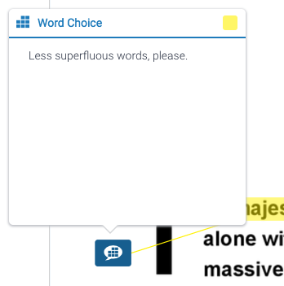
QuickMarks
QuickMarks allow your instructor to create a library of feedback that might be applicable, on multiple occasions, to multiple students, across multiple classes and assignments. A QuickMark may be a word or phrase, or may even be an abbreviation.
A QuickMark may be highlighted and labeled to refer to a specific piece of text.

Alternatively, a QuickMark may be placed alongside a line or paragraph. This is usually the case if your instructor is making a more general comment about your paper.
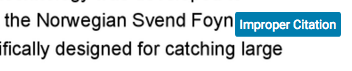
- Select the QuickMark to view the definition of the mark.
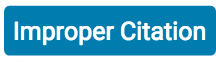
- Scroll through the QuickMark information, then click anywhere outside of the expanded QuickMark to close it.
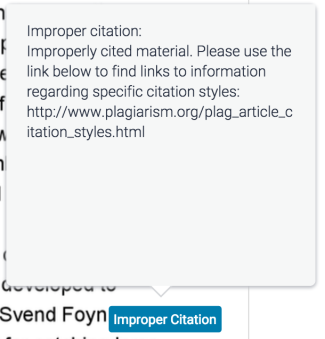
Inline comments
Inline comments are brief comments made by an instructor. They are indicated by italicized text directly on the submission.

Strikethrough comments
Your instructor may feel that parts of your paper are not entirely necessary. They may choose to strike through pieces of text to advise you that it should be removed or revised.
