Your Turnitin guidance is moving!
We’re migrating our content to a new guides site. We plan to fully launch this new site in July. We are making changes to our structure that will help with discoverability and content searching. You can preview the new site now. To help you get up to speed with the new guidance structure, please visit our orientation page .
If your LMS or learning portal allows multiple instructors to be added to a class, Multiple Markers will then give each instructor their own marking layer on an assignment. This marking layer can then be toggled on and off, just like any other layer in Turnitin Feedback Studio, to provide multiple sources of feedback for a student.
Enabling Multiple Markers for an Account
Multiple Markers is an optional account setting which can be enabled or disabled by Turnitin administrators.
To access account settings, select Edit account settings from the edit drop-down menu.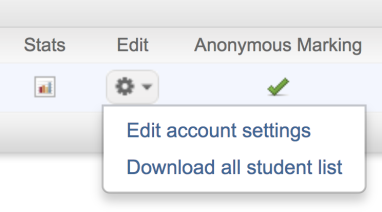
Multiple Markers Beta will be listed as one of the account options.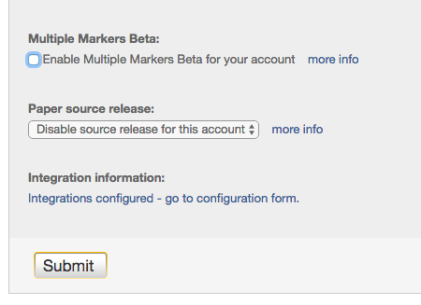
Marker Layers
Multiple Markers is an account option on your account. In opening a student's submission, the Turnitin Feedback Studio will activate your layer by default. Your layer will be retained only if you leave a comment on the paper.
In order to utilize the multiple markers functionality, all instructors must be enrolled on the same course within your LMS.
Your Layer
Once you have left feedback within your layer, the feedback will then be made available for other instructors to view. You must wait for other instructors to also leave feedback in order for their layers to appear within your Feedback Studio.
To view all marker layers for a paper, each marker must have accessed the paper and left feedback. This will then cause the marker's name to appear within the Active Layers side panel.
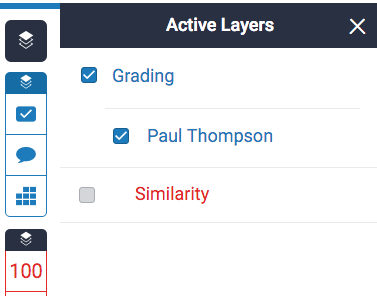
Your initials will appear alongside any comments you leave, helping your students to differentiate between the multiple markers who have left feedback on their piece of work.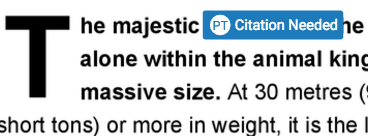
Multiple Marker Layers
Any other marker layers will appear in the same location as your own. You can turn these layers on and off like any other by checking and unchecking the relevant checkbox.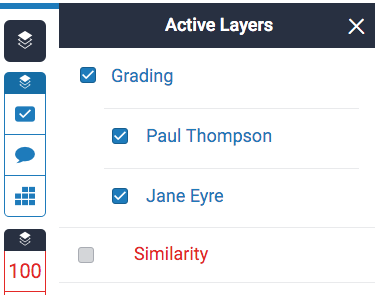
Enabling other marker layers will make their comments appear alongside your own. 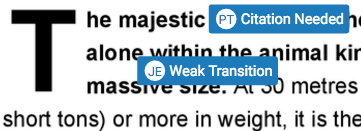
- Multiple marking is not supported on the iPad app.
- Markers can currently edit and remove other marker’s feedback.
Was this page helpful?
We're sorry to hear that.
