Your Turnitin guidance is moving!
We’re migrating our content to a new guides site. We plan to fully launch this new site in July. We are making changes to our structure that will help with discoverability and content searching. You can preview the new site now. To help you get up to speed with the new guidance structure, please visit our orientation page .
The QuickMark Manager stores every QuickMark that has been created by you, and also stores any QuickMarks that other instructors have shared with your account. The Turnitin Feedback Studio provides QuickMark sets ready for use when you first create your account: Composition, Composition Marks, Format, Punctuation, and Usage. Each set contains a multitude of comments to assist you as you provide student feedback.
You can perform the following actions in the QuickMark Manager:
- create new QuickMark sets;
- create new QuickMark comments;
- edit sets or comments;
- delete sets;
- delete comments from sets;
- upload and download sets; and
- archive comments.
The QuickMark Manager can be accessed from two areas within the Turnitin Feedback Studio.
Accessing QuickMarks from the side panel
-
Click the QuickMark icon from the online grading toolbar to open the QuickMarks side panel. This will show the currently open QuickMark set.
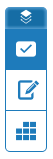
-
Select the cog icon from the QuickMarks side panel to open the QuickMark Manager.
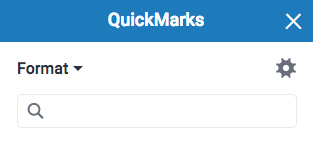
Accessing QuickMarks from a student paper
- Click anywhere on the paper to reveal the marking toolbar. Click the rectangular QuickMark icon.
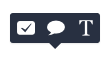
- Click the cog icon to open the QuickMark manager.
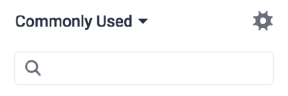
Was this page helpful?
We're sorry to hear that.
