Your Turnitin guidance is moving!
We’re migrating our content to a new guides site. We plan to fully launch this new site in July. We are making changes to our structure that will help with discoverability and content searching. You can preview the new site now. To help you get up to speed with the new guidance structure, please visit our orientation page .
Creating new QuickMarks
You can create your own QuickMark comments in the QuickMark Manager. This allows you to create class or curriculum specific marks that may not be part of the sets provided by Turnitin or the account administrator.
- Access the QuickMark Manager from the in-context marking tool or QuickMarks side panel.
- Ensure the QuickMark set that you would like to add the new QuickMark to is selected. To navigate to another set, click the menu icon in the top, left-hand corner of the QuickMark Manager. From the list, choose the set you would like to add to.
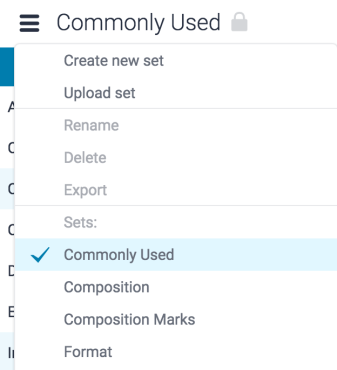
- Click the + icon in the QuickMarks column header.

- Enter a title and a description into the fields provided. Formatting and hyperlinks are available for your QuickMark's description, too.
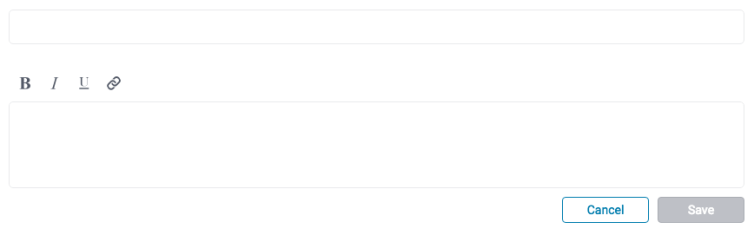
- Click Save to create the new QuickMark or Cancel to abort.
Was this page helpful?
We're sorry to hear that.
